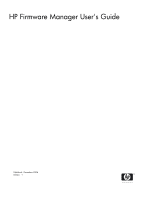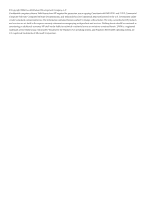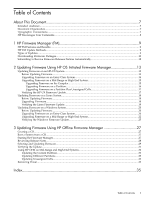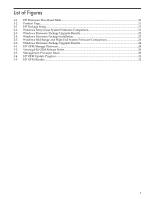HP 9000 Model D390 HP Firmware Manager User's Guide
HP 9000 Model D390 Manual
 |
View all HP 9000 Model D390 manuals
Add to My Manuals
Save this manual to your list of manuals |
HP 9000 Model D390 manual content summary:
- HP 9000 Model D390 | HP Firmware Manager User's Guide - Page 1
HP Firmware Manager User's Guide Published: December 2006 Edition: 1 - HP 9000 Model D390 | HP Firmware Manager User's Guide - Page 2
contained herein is subject to change without notice. The only warranties for HP products and services are set forth in the express warranty statements accompanying such products and services. Nothing herein should be construed as constituting an additional warranty. HP shall not be liable - HP 9000 Model D390 | HP Firmware Manager User's Guide - Page 3
Table of Contents About This Document...7 Intended Audience...7 Document Organization...7 Typographic Conventions...7 HP Encourages Your Comments...8 1 HP Firmware Manager (FM 9 HP FM Features and Benefits...9 HP FM Update Methods...9 Types of Updates...9 Downloading Firmware Packages...10 - HP 9000 Model D390 | HP Firmware Manager User's Guide - Page 4
4 - HP 9000 Model D390 | HP Firmware Manager User's Guide - Page 5
List of Figures 1-1 HP Firmware Download Table...10 1-2 Product Page...11 2-1 HP Package Setup...21 2-2 Windows Entry-Class System Firmware Comparison 21 2-3 Windows Firmware Package Upgrade Results 22 2-4 Windows Firmware Package Installation 23 2-5 Windows Mid-Range and High-End System Firmware - HP 9000 Model D390 | HP Firmware Manager User's Guide - Page 6
6 - HP 9000 Model D390 | HP Firmware Manager User's Guide - Page 7
About This Document This document describes how to use the HP Firmware Manager (HP FM) tools to update system firmware. Intended Audience This document is for system administrators and users of Integrity and PA-RISC systems who manage and update system firmware. Document Organization The following - HP 9000 Model D390 | HP Firmware Manager User's Guide - Page 8
NOTE A warning calls attention to important information that if not understood or followed will result in personal injury or nonrecoverable system problems. A caution calls attention to important information that if not understood or followed will result in data loss, data corruption, or damage - HP 9000 Model D390 | HP Firmware Manager User's Guide - Page 9
HP OSIFM and HP OFM, see the HP Integrity and HP 9000 Servers Firmware Update Options section on the Business Support Center web page at: http://h20000.www2.hp.com/bizsupport/TechSupport/Document.jsp?objectID=c00399523 Types of Updates Using HP FM, you can perform the - HP 9000 Model D390 | HP Firmware Manager User's Guide - Page 10
Selecting a firmware update that is the same as what is installed reinstalls the firmware to the same version (if the firmware installer supports reinstallations). Downloading Firmware Packages Each firmware package is intended for a specific type of system or device and updates the firmware for - HP 9000 Model D390 | HP Firmware Manager User's Guide - Page 11
package contain the latest information about the firmware package, prerequisite tasks that you must perform before updating firmware, and update instructions. You must have the release notes available when you update firmware. • A Download button. • A Content feedback section, where you can provide - HP 9000 Model D390 | HP Firmware Manager User's Guide - Page 12
If you download an ISO HPOFM firmware package, you download an .ISO file that contains the firmware package from which you must create a CD to use to boot an Integrity system. See Chapter 3 for more information. Subscribing to Receive Firmware Releases Notices Automatically You can subscribe to - HP 9000 Model D390 | HP Firmware Manager User's Guide - Page 13
Firmware Packages. • Schedule a time to update firmware when it is convenient to reboot the system. • Review the HP Support Line User Guide or the HP support terms and conditions for precautions, scope of license, restrictions, and limitation of liability and warranties. • Do not update firmware - HP 9000 Model D390 | HP Firmware Manager User's Guide - Page 14
3. Display the show logs menu, for example: # SL A show logs menu appears. 4. At the Enter menu item or [Ctrl-B] to Quit: prompt, enter c. 5. At the Are you sure you want to clear all logs? (Y/[N]): prompt, enter y. The following message appears: -> Logs have been cleared. Upgrading Firmware on an - HP 9000 Model D390 | HP Firmware Manager User's Guide - Page 15
files are created: • PHSS_nnnnn.depot, which contains the software for the firmware package. • PHSS_nnnnn.text , which contains these installation instructions. 5. Compare the firmware versions on the system to those in the package. For example: # /usr/sbin/swinstall -p -x patch_match_target=true - HP 9000 Model D390 | HP Firmware Manager User's Guide - Page 16
depot file. # /usr/sbin/swinstall -x autoreboot=true -x \ mount_all_filesystems=false -x reinstall=true -x \ allow_downdate=true -s /tmp/IPF_SX2000_SD_5_5d.depot \ FM_SX2000_SD If instructed to remove power to the system, see Removing Power. After the firmware is upgraded, the current partition will - HP 9000 Model D390 | HP Firmware Manager User's Guide - Page 17
where SYSTEM_NAME-0148 is the job ID of the swinstall command output. If any errors prevent the firmware upgrade, the log also shows the error messages. You must resolve the errors before the upgrade can proceed. 5. Start the firmware upgrade. For example, the following command upgrades the system - HP 9000 Model D390 | HP Firmware Manager User's Guide - Page 18
Firmware Packages. • Schedule a time to update firmware when it is convenient to reboot the system. • Review the HP Support Line User Guide or the HP support terms and conditions for precautions, scope of license, restrictions, and limitation of liability and warranties. • Do not update firmware - HP 9000 Model D390 | HP Firmware Manager User's Guide - Page 19
reset and boot Linux. 6. To verify if the firmware upgrade was successful, see Verifying the Linux Firmare Update. The following options are supported for a Smart Component on an entry-class Integrity system: Usage: CPnnnnnn.scexe [options] Options: -f Force the package installation. This option can - HP 9000 Model D390 | HP Firmware Manager User's Guide - Page 20
Firmware Packages. • Schedule a time to update firmware when it is convenient to reboot the system. • Review the HP Support Line User Guide or the HP support terms and conditions for precautions, scope of license, restrictions, and limitation of liability and warranties. • Do not update firmware - HP 9000 Model D390 | HP Firmware Manager User's Guide - Page 21
1. Log in as Administrator. 2. Download the firmware package as described in Downloading Firmware Packages. A file named cpnnnnnn.exe is downloaded, where nnnnnn indicates the Smart Component number. 3. Double-click the cpnnnnnn.exe file. The HP Package Setup window is displayed, as shown in Figure - HP 9000 Model D390 | HP Firmware Manager User's Guide - Page 22
Figure 2-3 Windows Firmware Package Upgrade Results 6. Click Reboot. A Reboot Confirmation window is displayed. 7. Click Yes. The system resets and boots Windows. 8. To verify if the firmware upgrade was successful, see Verifying the Windows Firmware Update. Upgrading Firmware on a Mid-Range or High - HP 9000 Model D390 | HP Firmware Manager User's Guide - Page 23
Partition+ - for the current partition plus unassigned cells NOTE: HP does not support the use of Partition or Partition+ for mid-range systems. 6. Click Continue power, followed by a power cycle confirmation box. If instructed to remove power to the system, see Removing Power. Updating Firmware on a Windows - HP 9000 Model D390 | HP Firmware Manager User's Guide - Page 24
Figure 2-5 Windows Mid-Range and High-End System Firmware Comparison 7. Click one of the following: • Cancel - to cancel the firmware upgrade and end this procedure without upgrading the firmware. • Install - to proceed with the firmware upgrade. The HP Setup Windows Firmware Package window appears - HP 9000 Model D390 | HP Firmware Manager User's Guide - Page 25
10. To verify that the firmware upgrade is successful, see Verifying the Windows Firmware Update. 11. After the firmware upgrades successfully, enter the Management Processor PE command to power on any partitions or unassigned cells that were powered off before the upgrade. Verifying the Windows - HP 9000 Model D390 | HP Firmware Manager User's Guide - Page 26
26 - HP 9000 Model D390 | HP Firmware Manager User's Guide - Page 27
can cause the firmware update to fail and can leave the system in an unstable state. Review all instructions and the HP Support Line User Guide or the HP support terms and conditions for precautions, scope of license, restrictions, and limitation of liability and warranties. Creating a CD Follow - HP 9000 Model D390 | HP Firmware Manager User's Guide - Page 28
displayed, as shown in Figure 3-1 Figure 3-1 HP OFM Manage Firmware This menu is the primary interface for HP OFM. It displays: • Usage instructions. • A list of firmware updates in the package, the components to which they apply, the current firmware version number, and the update firmware version - HP 9000 Model D390 | HP Firmware Manager User's Guide - Page 29
option. If the reboot sequence is interrupted, the firmware update will be incomplete. In this case, exit to the EFI Boot Manager and manually select the Firmware Update option to complete the update cycle. 4. If the Management Processor firmware was updated, the Management Processor will reset and - HP 9000 Model D390 | HP Firmware Manager User's Guide - Page 30
Management Processor Reset 5. A final confirmation screen is displayed. Select Continue. Progress of the firmware update is displayed, as shown in Figure 3-4. Monitor the progress. If instructed to remove power to the system, see Removing Power. 30 Updating Firmware Using HP Offline Firmware Manager - HP 9000 Model D390 | HP Firmware Manager User's Guide - Page 31
Figure 3-4 HP OFM Update Progress Verifying the Update After all firmware updates complete, a Firmware Update Results screen is displayed, as shown in Figure 3-5. Verifying the Update 31 - HP 9000 Model D390 | HP Firmware Manager User's Guide - Page 32
error, version error, a problem with the device, trouble reading the disk, an unexpected system reset, or a problem with the EFI environment. Check or its devices stop functioning after a firmware update, contact HP Support for assistance. [EXECUTED] The update program does not return status - HP 9000 Model D390 | HP Firmware Manager User's Guide - Page 33
appearing in the first block are special. Those not requiring a full complex update are automatically selected by the system. The rest require manual selection and can only be selected if the system is eligible for a full complex update (security privileges are correct and all partitions and - HP 9000 Model D390 | HP Firmware Manager User's Guide - Page 34
new firmware. If this action is required, a warning message is displayed before the update begins. When the updates have begun and it is time to remove power, the following power-cycle message is displayed on the console, indicating that you have 30 minutes to cycle the power; the amount of time - HP 9000 Model D390 | HP Firmware Manager User's Guide - Page 35
the upgrade, 31 HP OS-Initiated Firmware Manager (see also HP OSIFM) HP OSIFM, 9, 13 HP OS-Initiated Firmware Manager (see HP OSIFM) HP Support website, 10 HP-UX complex upgrading firmware on, 15 HP-UX partition upgrading firmware on, 16 HP-UX partition plus unassigned cells upgrading firmware on - HP 9000 Model D390 | HP Firmware Manager User's Guide - Page 36
R reinstallation, 10 release notes (see also firmware release notes) S software requirements, 9 U unassigned cells upgrading firmware on HP-UX, 17 upgrading using HP OFM, 33 update (see also firmware update) upgrade, 9 V verification HP OFM upgrade, 31 HP-UX system firmware upgrade, 17 Linux system

HP Firmware Manager User's Guide
Published: December 2006
Edition: 1