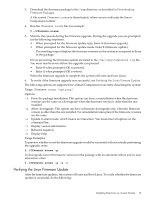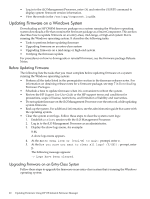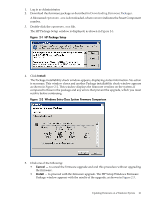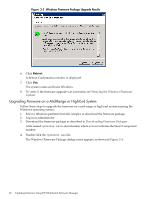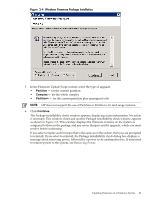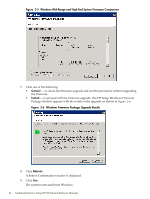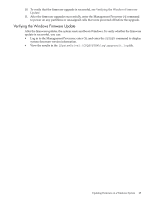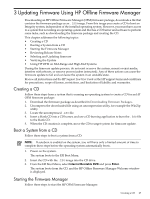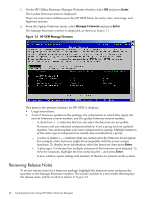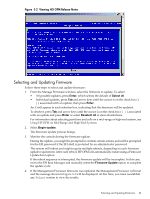HP 9000 Model D390 HP Firmware Manager User's Guide - Page 24
Windows Mid-Range and High-End System Firmware Comparison
 |
View all HP 9000 Model D390 manuals
Add to My Manuals
Save this manual to your list of manuals |
Page 24 highlights
Figure 2-5 Windows Mid-Range and High-End System Firmware Comparison 7. Click one of the following: • Cancel - to cancel the firmware upgrade and end this procedure without upgrading the firmware. • Install - to proceed with the firmware upgrade. The HP Setup Windows Firmware Package window appears with the results of the upgrade, as shown in Figure 2-6. Figure 2-6 Windows Firmware Package Upgrade Results 8. Click Reboot. A Reboot Confirmation window is displayed. 9. Click Yes. The system resets and boots Windows. 24 Updating Firmware Using HP OS Initiated Firmware Manager
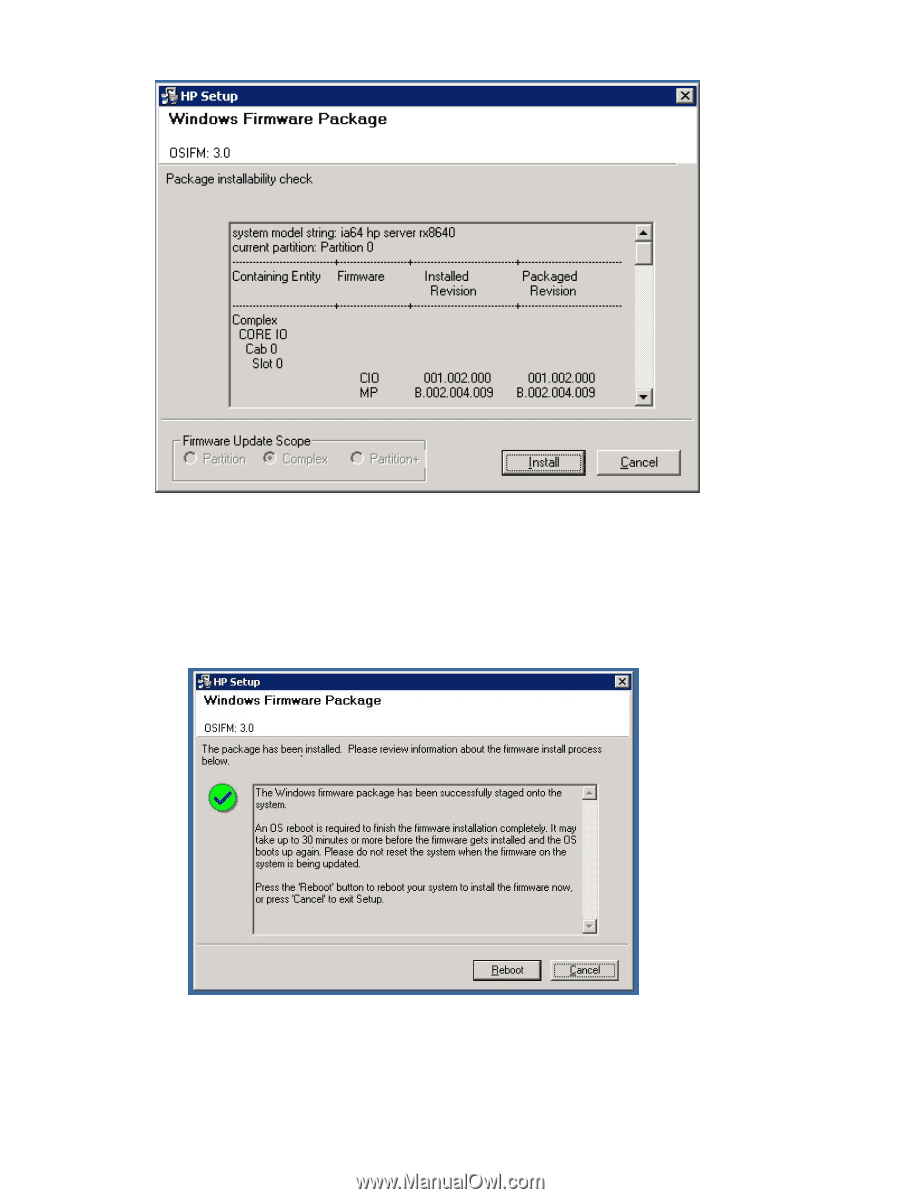
Figure 2-5 Windows Mid-Range and High-End System Firmware Comparison
7.
Click one of the following:
•
Cancel
— to cancel the firmware upgrade and end this procedure without upgrading
the firmware.
•
Install
— to proceed with the firmware upgrade. The HP Setup Windows Firmware
Package window appears with the results of the upgrade, as shown in
Figure 2-6
.
Figure 2-6 Windows Firmware Package Upgrade Results
8.
Click
Reboot
.
A Reboot Confirmation window is displayed.
9.
Click
Yes
.
The system resets and boots Windows.
24
Updating Firmware Using HP OS Initiated Firmware Manager