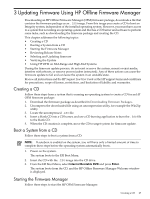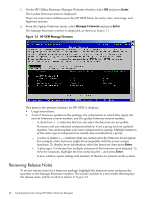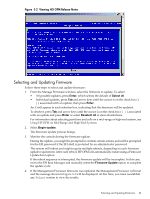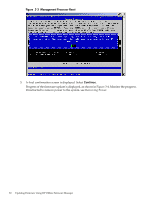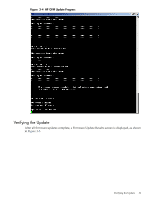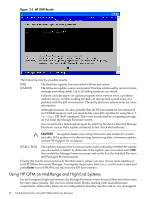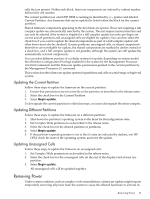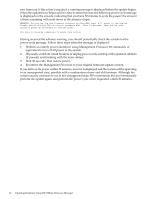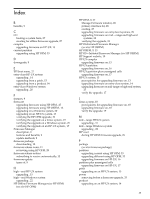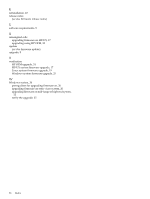HP 9000 Model D390 HP Firmware Manager User's Guide - Page 32
Using HP OFM on Mid-Range and High-End Systems, HP OFM Results, CAUTION
 |
View all HP 9000 Model D390 manuals
Add to My Manuals
Save this manual to your list of manuals |
Page 32 highlights
Figure 3-5 HP OFM Results The following lists the possible results: [OK] The firmware update was successful without any errors. [FAILED] The firmware update was not successful. This line is followed by an error status message providing detail. Up to 20 failing instances are stored. Failures could be due to an update program error, version error, a problem with the device, trouble reading the disk, an unexpected system reset, or a problem with the EFI environment. Check the firmware release notes for more information. Although unusual, it is also possible that the EFI environment has exhausted its NVRAM memory, and you must delete some EFI variables by using the set -d EFI Shell command. This event is indicated by a warning message on exit from the Manage Firmware screen. You can perform a failed update again by selecting the device from the Manage Firmware screen. If the update continues to fail, check the hardware. CAUTION: An update failure can corrupt firmware and render the system unstable. If the system or its devices stop functioning after a firmware update, contact HP Support for assistance. [EXECUTED] The update program does not return status codes indicating whether the update was successful or failed. To determine if the update was successful, select OK, then revisit the Manage Firmware screen and verify that the Installed Revision and Packaged Revision match. Closing the results screen returns to the Main menu, where you may choose more updates or exit HP Offline Firmware Manager. To complete the process, select Exit on the main screen and press Enter to exit HPOFM and return to the EFI environment. Using HP OFM on Mid-Range and High-End Systems For mid-range and high-end systems, the Manage Firmware screen format differs from the format for entry-class systems. The screen is divided into blocks, starting with shared firmware components, followed by firmware for each partition listed by number and by any unassigned 32 Updating Firmware Using HP Offline Firmware Manager