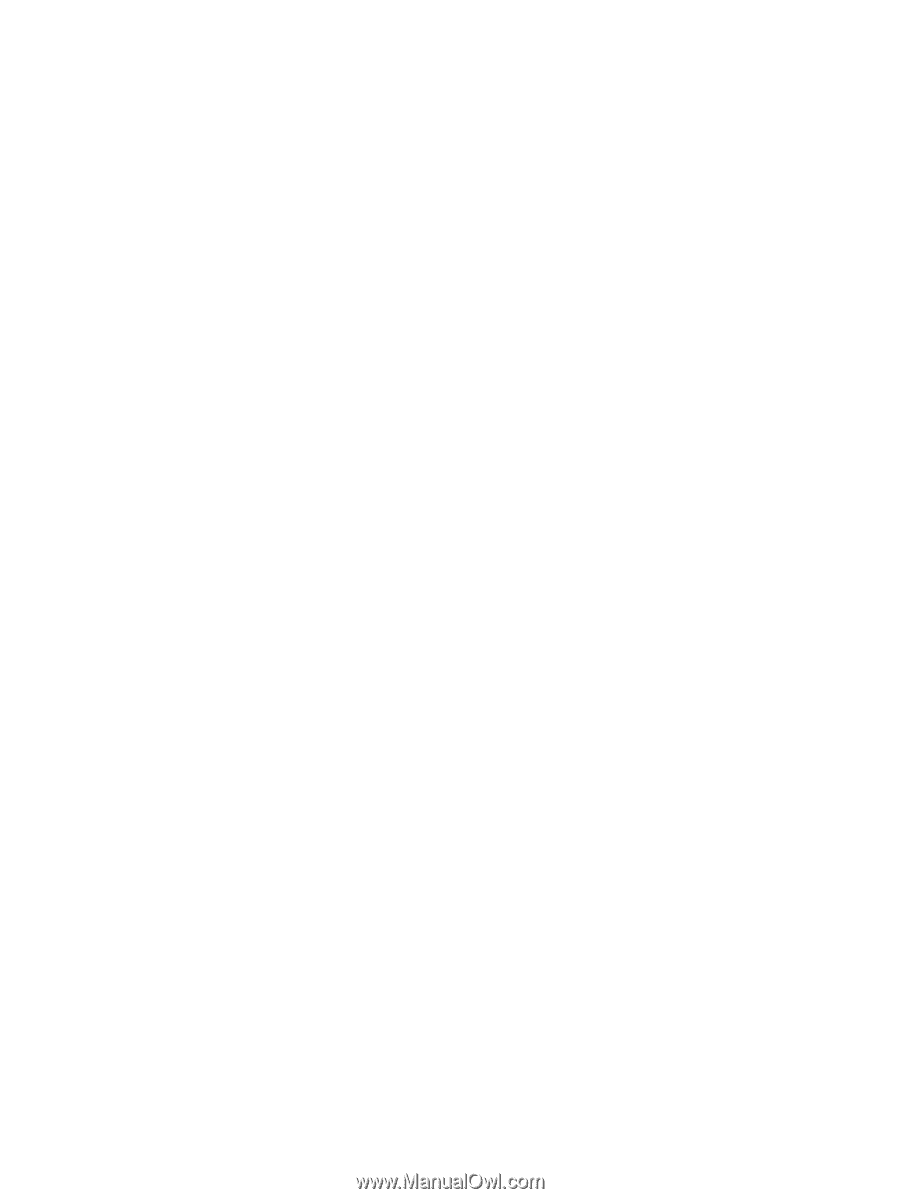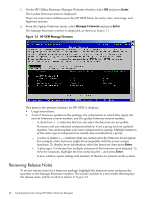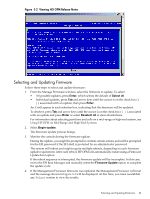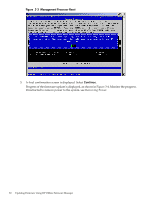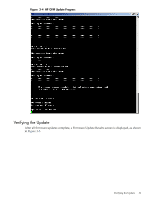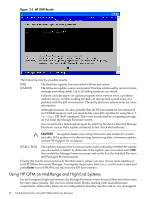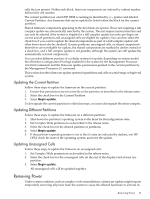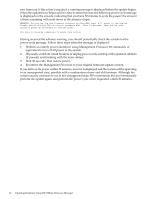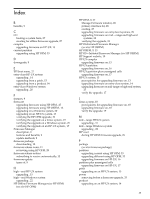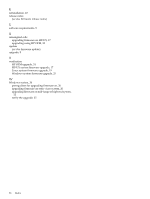HP 9000 Model D390 HP Firmware Manager User's Guide - Page 33
Updating the Current Partition, Updating Unassigned Cells, Removing Power, the Management Processor
 |
View all HP 9000 Model D390 manuals
Add to My Manuals
Save this manual to your list of manuals |
Page 33 highlights
cells that are present. Within each block, firmware components are ordered by cabinet number followed by cell number. The current partition (on which HP OFM is running) is identified by a > pointer and labeled Current Partition. Any firmware that can be updated is listed within the block for the current partition. Shared firmware components appearing in the first block are special. Those not requiring a full complex update are automatically selected by the system. The rest require manual selection and can only be selected if the system is eligible for a full complex update (security privileges are correct and all partitions and unassigned cells are eligible for update.) You can then select the check box if you want to update the shared components as part of a full complex update (all other boxes must also be checked). If some partitions, unassigned cells, or shared components themselves are not eligible for update, the shared components are marked by dashes instead of a check box, and a full complex update is not possible, although the system can still update the automatically selected components. You can select different portions of a cellular system for update, depending on system model, the nPartition Configuration Privilege enabled for the system by the Management Processor PARPERM command, and the firmware update permissions granted to the current partition by the Management Processor SO command. This section describes firmware update options for partitions and cells on a mid-range or high-end system. Updating the Current Partition Follow these steps to update the firmware on the current partition: 1. Ensure that permissions are set correctly on the partition as described in the release notes. 2. Select the check box for the Current Partition. 3. Select Begin update. To downgrade the current partition to older firmware, you must downgrade the entire complex. Updating Different Partitions Follow these steps to update the firmware on a different partition: 1. Shut down the partition's operating system to the Reset for Reconfiguration state. 2. Set Complex Wide permissions as described in the release notes. 3. Select the check box for the desired partition or partitions. 4. Select Begin update. 5. If the partition's operating system is not in the RR state (as indicated by dashes), exit HP OFM, check the state of the operating system, and retry the update. Updating Unassigned Cells Follow these steps to update the firmware on unassigned cells: 1. Set Complex Wide permissions as described in the release notes. 2. Select the check box for the unassigned cells (at the end of the display) and at least one partition. 3. Select Begin update. All unassigned cells will be updated together. Removing Power Under certain condition, such as complex-wide reinstallations, a firmware update might require temporarily removing all power from the system to cause the affected hardware to activate its Removing Power 33