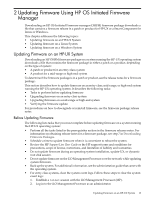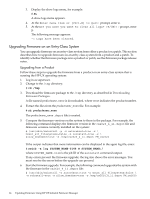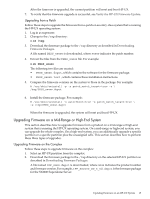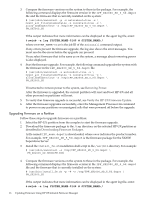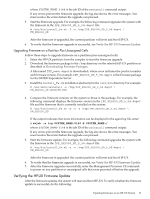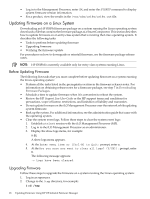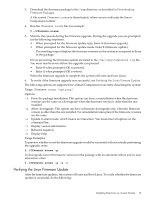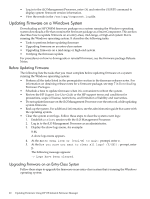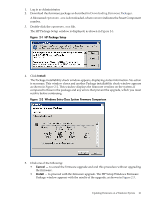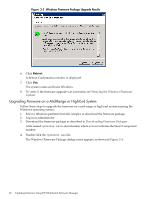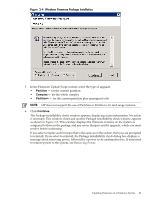HP 9000 Model D390 HP Firmware Manager User's Guide - Page 18
Updating Firmware on a Linux System, Before Updating Firmware, Upgrading Firmware
 |
View all HP 9000 Model D390 manuals
Add to My Manuals
Save this manual to your list of manuals |
Page 18 highlights
• Log in to the Management Processor, enter CM, and enter the SYSREV command to display system firmware version information. • For a product, view the results in the /var/adm/osifm/osifm.out file. Updating Firmware on a Linux System Downloading an HP OSIFM firmware package on a system running the Linux operating system downloads a file that contains the firmware package as a Smart Component. This section describes how to update firmware on an entry-class system that is running the Linux operating system. It describes the following tasks: • Tasks to preform before updating firmware • Upgrading firmware • Verifying the firmware update For procedures on how to downgrade or reinstall firmware, see the firmware package release notes. NOTE: HP OSIFM is currently available only for entry-class systems running Linux. Before Updating Firmware The following lists tasks that you must complete before updating firmware on a system running the Linux operating system: • Perform all the tasks listed in the prerequisites section in the firmware releases notes. For information on obtaining release notes for a firmware package, see step 7 in Downloading Firmware Packages. • Schedule a time to update firmware when it is convenient to reboot the system. • Review the HP Support Line User Guide or the HP support terms and conditions for precautions, scope of license, restrictions, and limitation of liability and warranties. • Do not update firmware on the iLO Management Processor over the network while updating system firmware. • Back up the system. For additional information, see the administration guide that came with the operating system. • Clear the system event logs. Follow these steps to clear the system event logs: 1. Establish a telnet session with the iLO Management Processor (MP). 2. Log in to the iLO Management Processor as an administrator. 3. Display the show logs menu, for example: # SL A show logs menu appears. 4. At the Enter menu item or [Ctrl-B] to Quit: prompt, enter c. 5. At the Are you sure you want to clear all logs? (Y/[N]): prompt, enter y. The following message appears: -> Logs have been cleared. Upgrading Firmware Follow these steps to upgrade the firmware on a system running the Linux operating system: 1. Log in as superuser. 2. Change to the /tmp directory, for example: # cd /tmp 18 Updating Firmware Using HP OS Initiated Firmware Manager