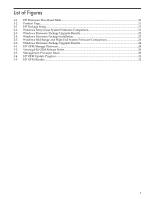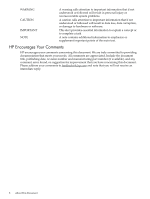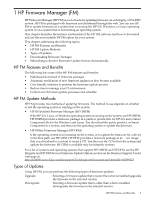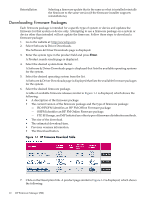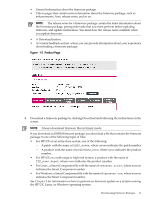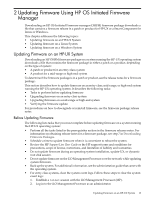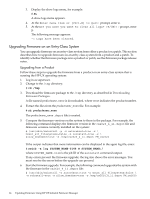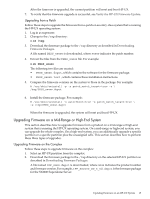HP 9000 Model D390 HP Firmware Manager User's Guide - Page 10
Downloading Firmware Packages, ISO HPOFM identifies an HP FM Offline Firmware package.
 |
View all HP 9000 Model D390 manuals
Add to My Manuals
Save this manual to your list of manuals |
Page 10 highlights
Reinstallation Selecting a firmware update that is the same as what is installed reinstalls the firmware to the same version (if the firmware installer supports reinstallations). Downloading Firmware Packages Each firmware package is intended for a specific type of system or device and updates the firmware for that system or device only. Attempting to use a firmware package on a system or device other than intended will not update the firmware. Follow these steps to download a firmware package: 1. Go to the website at: http://www.hp.com. 2. Select Software & Driver Downloads. The Software & Driver Downloads page is displayed. 3. Enter the system type in the product field and press Enter. A Product search results page is displayed. 4. Select the desired system from the list. A Software & Driver Downloads page is displayed that lists the available operating systems for the system. 5. Select the desired operating system from the list. A Software & Driver Downloads page is displayed that lists the available firmware packages for the system. 6. Select the desired firmware package. A table of available firmware releases similar to Figure 1-1 is displayed, which shows the following: • A description of the firmware package. • The current version of the firmware package and the type of firmware package: - ISO HPOFM identifies an HP FM Offline Firmware package. - OSIFM identifies an HP FM Online Firmware package. - FTP, EFI Image, and MP Initiated are other types of firmware distribution methods. • The size of the download. • The estimated download time. • Previous versions information. • The Download button. Figure 1-1 HP Firmware Download Table 7. Click on the Description link. A product page similar to Figure 1-2 is displayed, which shows the following: 10 HP Firmware Manager (FM)