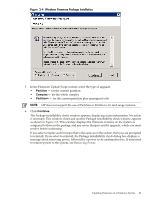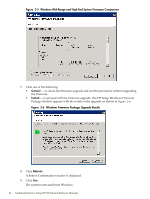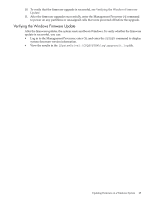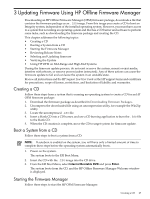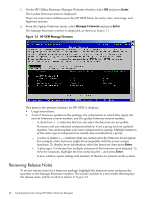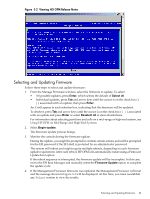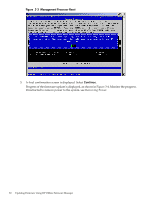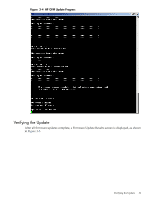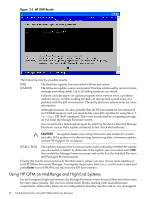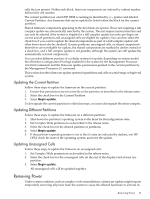HP 9000 Model D390 HP Firmware Manager User's Guide - Page 28
Reviewing Release Notes, Enter, Manage Firmware
 |
View all HP 9000 Model D390 manuals
Add to My Manuals
Save this manual to your list of manuals |
Page 28 highlights
1. On the HP Offline Firmware Manager Welcome window, select OK and press Enter. The Update Firmware menu is displayed. There are some minor differences in the HP OFM Menu for entry-class, mid-range, and high-end systems. 2. From the Update Firmware menu, select Manage Firmware and press Enter. The Manage Firmware window is displayed, as shown in Figure 3-1 Figure 3-1 HP OFM Manage Firmware This menu is the primary interface for HP OFM. It displays: • Usage instructions. • A list of firmware updates in the package, the components to which they apply, the current firmware version number, and the update firmware version number. - A check box ([ ]) indicates that you can select the firmware for an update. Firmware and any indented components below it are a group and are updated together. You cannot update only some components in a group. Multiple instances of the same type of component are usually also considered as a group. - A series of dashes (---) indicates that you cannot select the firmware for an update. For example, older firmware might be incompatible with the newer system hardware. To display more information, select the firmware, then press Enter. - A plus sign (+) indicates that multiple instances of the firmware were detected. To view the instances, highlight the line containing the + and press Enter. A new window opens, listing each instance of that device present on the system. Reviewing Release Notes To review release notes for a firmware package, highlight the firmware entry and press the spacebar on the Manage Firmware window. The screen switches to a text reader that displays the release notes, similar to what is shown in Figure 3-2. 28 Updating Firmware Using HP Offline Firmware Manager