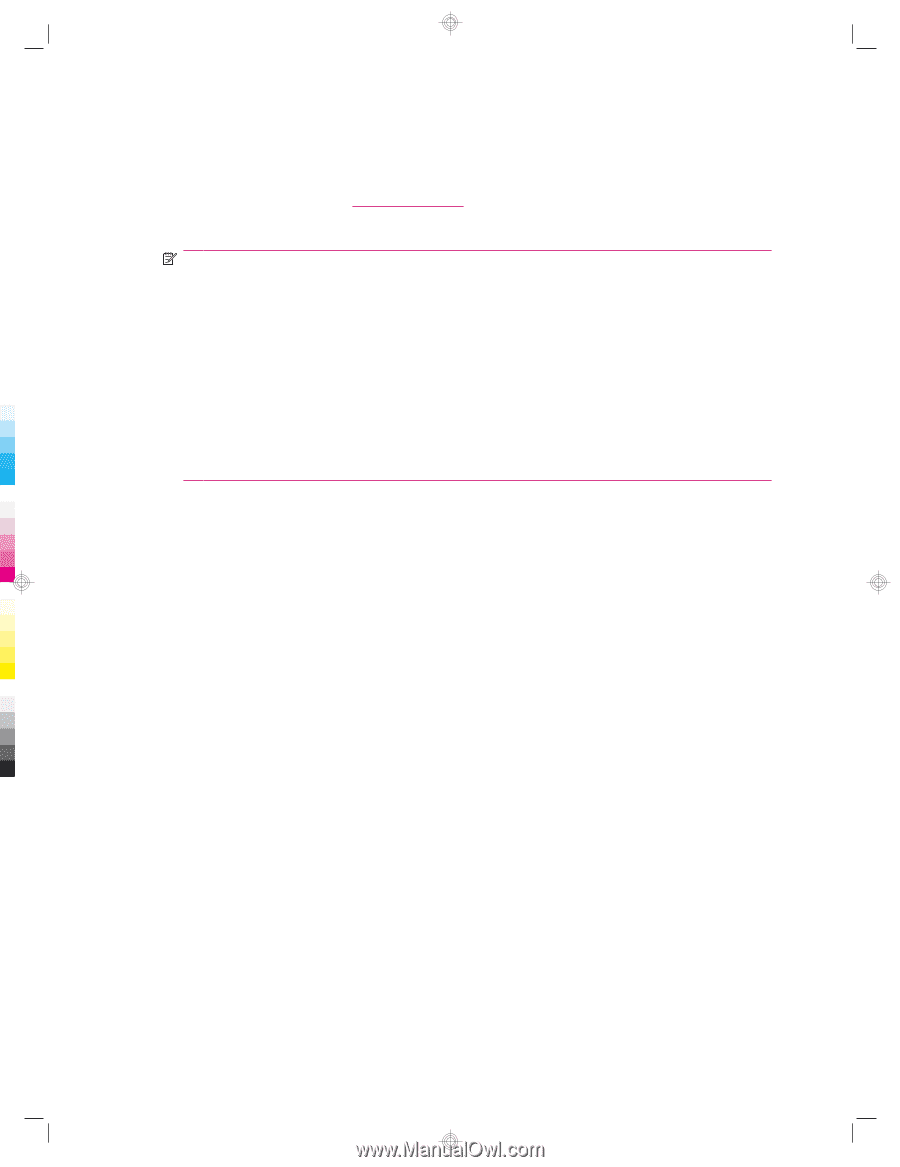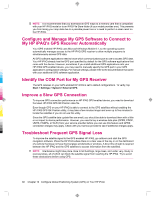HP 914c HP iPAQ 900 Business Messenger Series - Product Guide (Version 2) - Page 103
Verify Internet Access, Verify the Date and Time, Download the HP iPAQ GPS QK Position Data File, - ipaq software download
 |
View all HP 914c manuals
Add to My Manuals
Save this manual to your list of manuals |
Page 103 highlights
Verify Internet Access To verify Internet access on the HP iPAQ: ● Visit a Web site such as http://www.hp.com. If you do not have an Internet connection and GPRS service, Internet Explorer displays an error message. Please check with your service provider or wireless operator to confirm if the data connection1, 2, 3 on your device is enabled1, 2, 3. NOTE: 1 - A standard GSM/GPRS/EDGE/UMTS/HSDPA infrastructure, Wi-Fi or other Bluetoothenabled devices, separately purchased equipment, and a service contract with a wireless airtime provider may be required for applicable wireless communication. Wireless Internet access requires separately purchased Internet service contract. Check with service provider for availability and coverage in your area. Not all Web content might be available. Wireless transmission speeds may vary based upon network capabilities and other conditions. Establishment and continuation of a wireless connection depends on network availability, provider support, and signal strength. 2 - EDGE is a global standard for wireless wide-area data communication being rapidly deployed by GSM carriers worldwide. Actual download speeds may vary. Coverage is subject to transmission limitations and terrain, system, capacity, and other limitations. Not all features and service options are available in all areas. 3 - Telephone service requires separately purchased contract with a service provider with coverage in your service area. Additional fees may apply for some features, check with your service provider. Verify the Date and Time Verify the correct date and time on your HP iPAQ. If the date and time are not correct, tap the Clock icon on the Today screen to set the date and time. Download the HP iPAQ GPS QK Position Data File While the GPS radio on your device is able to connect to the GPS satellites without enabling the HP iPAQ GPS QK Position utility, it may take a few minutes longer and even up to five minutes to locate the satellites without using HP iPAQ GPS QK Position. To access the utility: 1. Tap Start > Programs > HP iPAQ GPS QK Position. 2. If your HP iPAQ shows that the file has expired, verify the date and time on the HP iPAQ is correct, and then tap Download Now. After the HP iPAQ GPS QK Position data file has been downloaded, you might see improvements in the GPS performance as the time-to-first-fix (TTFF) reduces. Verify Compatibility With Your HP iPAQ If you are interested in purchasing additional GPS navigation software to use on your HP iPAQ, check with the GPS software supplier before you purchase, download, or install any GPS navigation software to determine that the software is compatible with your specific HP iPAQ model. Once you have verified compatibility, purchase and install a map onto the HP iPAQ or memory card to be able to start using the GPS navigation technology. Verify Internet Access 91