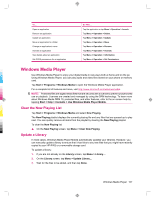HP 914c HP iPAQ 900 Business Messenger Series - Product Guide (Version 2) - Page 119
Clear the Now Playing List, Update a Library
 |
View all HP 914c manuals
Add to My Manuals
Save this manual to your list of manuals |
Page 119 highlights
To... Open an application Remove an application Update an application Move an application to a folder Change an application's name Activate an application View details about an application Set GPRS permissions for an application Do This... Tap the application or tap Menu > Operation > Launch. Tap Menu > Operation > Delete. Tap Menu > Operation > Update. Tap Menu > Operation > Move. Tap Menu > Operation > Rename. Tap Menu > Operation > Activate. Tap Menu > Operation > Information. Tap Menu > Operation > Set Permissions. Windows Media Player Use Windows Media Player to enjoy your digital media in new ways both at home and on the go. Using Windows Media Player, you can play audio and video files stored on your phone or memory card. Tap Start > Programs > Windows Media to open the Windows Media Player application. For a complete list of features and more, visit http://www.microsoft.com/windowsmedia. NOTE: Protected files are digital media files that are secured with a license to prevent unauthorized use or playback. Licenses are created and managed by using the DRM technology. To learn more about Windows Media DRM 10, protected files, and other features, refer to the on-screen help by tapping Start > Help > Contents > Use Windows Media Player Mobile. Clear the Now Playing List Tap Start > Programs > Windows Media and select Now Playing. The Now Playing playlist displays the currently playing file and any files that are queued up to play next. You can quickly remove all items from the playlist by clearing the Now Playing playlist. To clear the Now Playing list: ▲ On the Now Playing screen, tap Menu > Clear Now Playing. Update a Library In most cases, Windows Media Player Mobile automatically updates your libraries. However, you can manually update a library to ensure that it has links to any new files that you might have recently copied to your HP iPAQ or a removable storage card. To update a library: 1. If you are not already on the Library screen, tap Menu > Library... 2. On the Library screen, tap Menu > Update Library... 3. Wait for the files to be added, and then tap Done. Windows Media Player 107