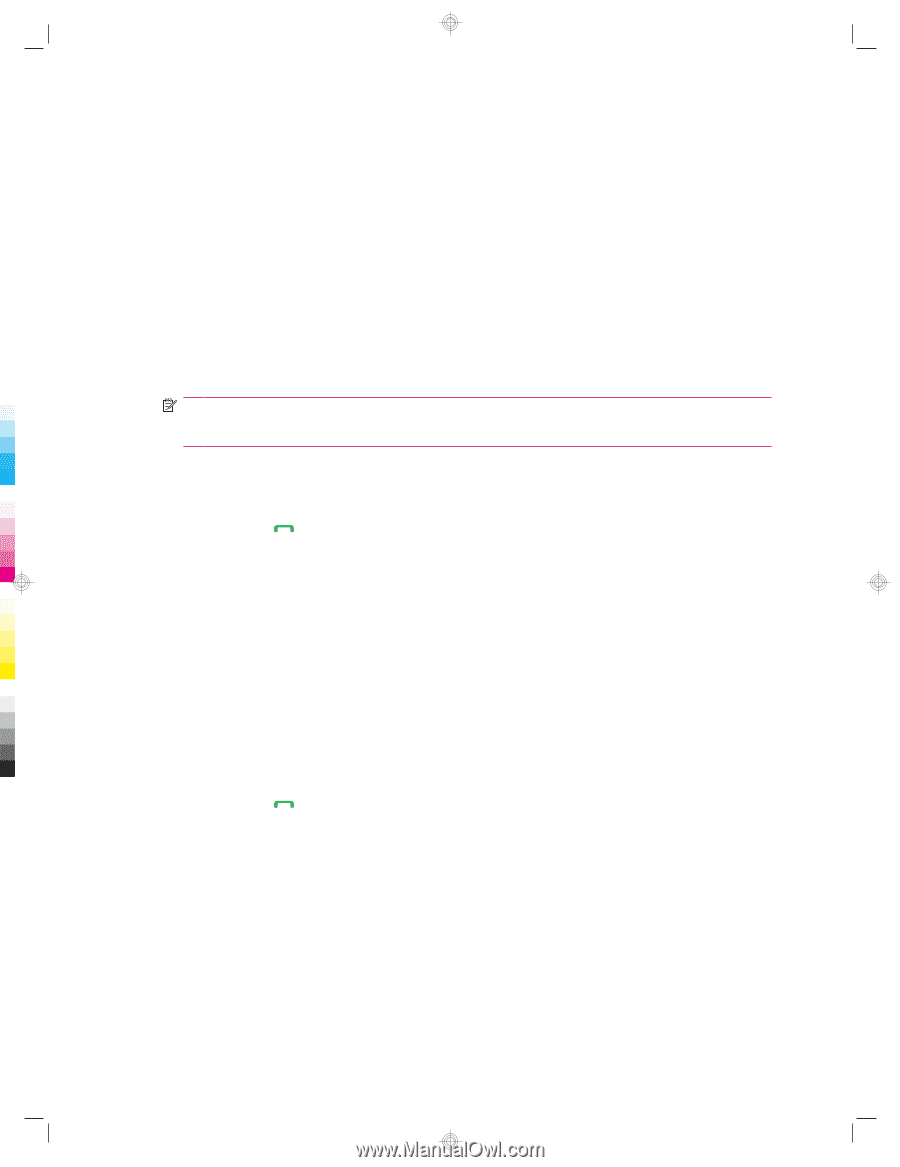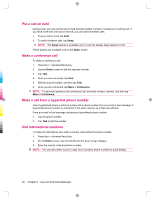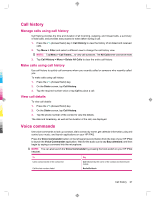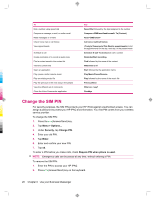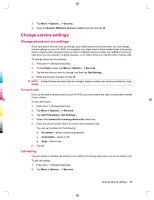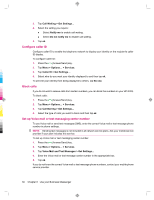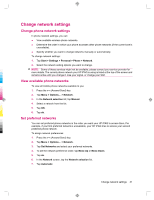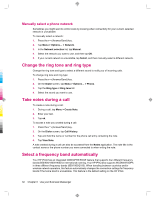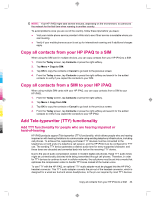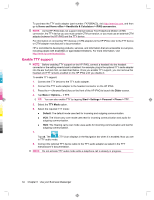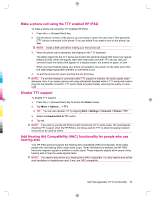HP 914c HP iPAQ 900 Business Messenger Series - Product Guide (Version 2) - Page 43
Change phone network settings, View available phone networks, Set preferred networks - manual
 |
View all HP 914c manuals
Add to My Manuals
Save this manual to your list of manuals |
Page 43 highlights
Change network settings Change phone network settings In phone network settings, you can: ● View available wireless phone networks. ● Determine the order in which your phone accesses other phone networks (if the current one is unavailable). ● Specify whether you want to change networks manually or automatically. To change network settings: 1. Tap Start > Settings > Personal > Phone > Network. 2. Select the network setting options you want to change. NOTE: Some of these services might not be available, please contact your service provider for more details. The current phone network your HP iPAQ is using is listed at the top of the screen and remains active until you change it, lose your signal, or change your SIM. View available phone networks To view all mobile phone networks available to you: 1. Press the (Answer/Send) key. 2. Tap Menu > Options... > Network. 3. In the Network selection list, tap Manual. 4. Select a network from the list. 5. Tap OK. 6. Tap ok. Set preferred networks You can set preferred phone networks in the order you want your HP iPAQ to access them. For example, if your first preferred network is unavailable, your HP iPAQ tries to access your second preferred phone network. To assign network preferences: 1. Press the (Answer/Send) key. 2. Tap Menu > Options... > Network. 3. Tap Set Networks and select your preferred networks. 4. To set the network preference order, tap Move Up or Move Down. 5. Tap ok. 6. In the Network screen, tap the Network selection list. 7. Tap Automatic. Change network settings 31