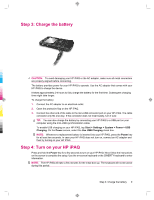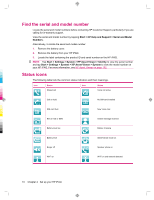HP 914c HP iPAQ 900 Business Messenger Series - Product Guide (Version 2) - Page 26
Change the regional settings, Adjust the volume - ipaq specification
 |
View all HP 914c manuals
Add to My Manuals
Save this manual to your list of manuals |
Page 26 highlights
To enter owner information: 1. Tap Start > Settings > Personal > Owner Information. 2. On the Identification tab, enter your personal information. TIP: You can edit the owner information directly from the Today screen. To be able to do so, you need to select the Owner Information check box while customizing the Today screen. For more information, see The Today screen on page 12. Change the regional settings The style in which regions, numbers, currency, time, and date are displayed is specified in regional settings. To change the regional settings: 1. Tap Start > Settings > System > Regional Settings > Region. 2. Select a region. The region you select determines the options available on the other tabs. 3. To customize additional settings, tap the appropriate tabs and select the required options. ● On the Region tab, select the required region display options. ● On the Number tab, select the required number display options. ● On the Currency tab, select the required currency display options. ● On the Time tab, select the required time display options. ● On the Date tab, select the required date display options. Adjust the volume You can change the volume for various sounds, such as the sound you hear when you tap program names and menu options. To adjust volume: 1. Tap the (Speaker) icon at the top of the screen. 2. Move the system volume slider on the screen using the stylus or the scroll wheel of your HP iPAQ to the required volume level. 3. To mute system sounds, tap Off. You can also set a specific sound for a specific event. To set sounds: 1. Tap Start > Settings > Personal > Sounds & Notifications. 2. On the Sounds tab, choose how you want to be notified by selecting the appropriate check boxes. 3. On the Notifications tab, in the Event list, tap an event name, and then choose how you want to be notified by selecting the appropriate check boxes. You can choose from several options, such as a special sound, a message, or a flashing light. NOTE: Turning off sounds and the LED notification helps conserve battery power. 14 Chapter 5 Learn the basics