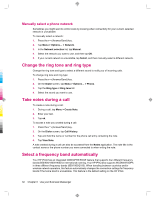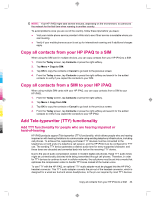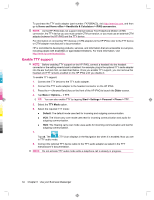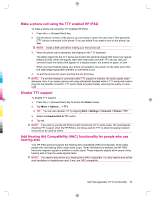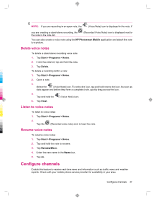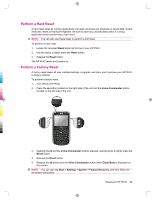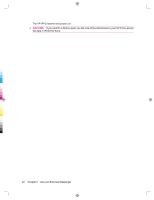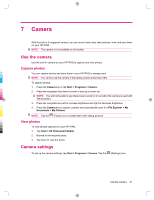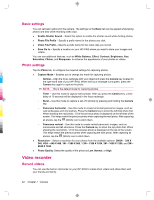HP 914c HP iPAQ 900 Business Messenger Series - Product Guide (Version 2) - Page 49
Con channels - form
 |
View all HP 914c manuals
Add to My Manuals
Save this manual to your list of manuals |
Page 49 highlights
NOTE: If you are recording in an open note, the (Voice Note) icon is displayed in the note. If you are creating a stand-alone recording, the the note in the note list. (Recorded Voice Note) icon is displayed next to You can also create a voice note using the HP Photosmart Mobile application and attach the note to a picture. Delete voice notes To delete a stand-alone recording voice note: 1. Tap Start > Programs > Notes. 2. From the note list, tap and hold the note. 3. Tap Delete. To delete a recording within a note: 1. Tap Start > Programs > Notes. 2. Open a note. 3. Select the (Voice Note) icon. To select the icon, tap and hold next to the icon. As soon as dots appear and before they form a complete circle, quickly drag across the icon. 4. Tap and hold the (Voice Note) icon. 5. Tap Clear. Listen to voice notes To listen to voice notes: 1. Tap Start > Programs > Notes. 2. Tap the (Recorded voice note) icon to hear the note. Rename voice notes To rename voice notes: 1. Tap Start > Programs > Notes. 2. Tap and hold the note to rename. 3. Tap Rename/Move. 4. Enter the new name in the Name box. 5. Tap ok. Configure channels Enable this feature to receive real-time news and information such as traffic news and weather reports. Check with your mobile phone service provider for availability in your area. Configure channels 37