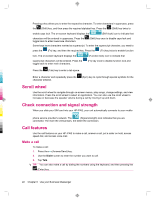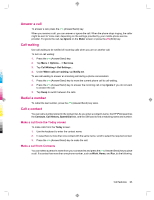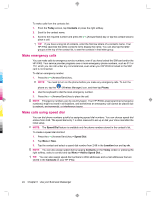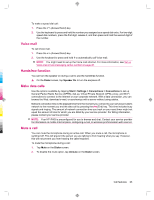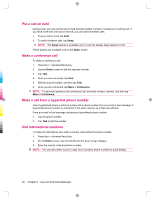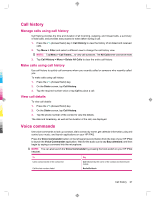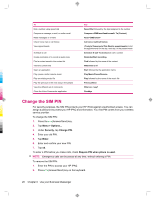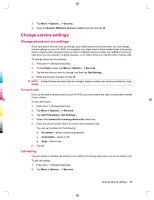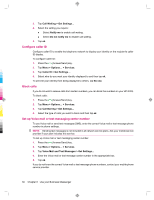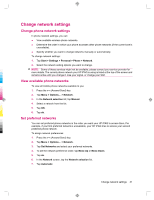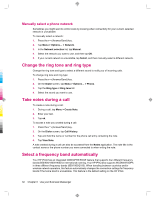HP 914c HP iPAQ 900 Business Messenger Series - Product Guide (Version 2) - Page 39
Call history, Voice commands - ipaq applications
 |
View all HP 914c manuals
Add to My Manuals
Save this manual to your list of manuals |
Page 39 highlights
Call history Manage calls using call history Call history provides the time and duration of all incoming, outgoing, and missed calls, a summary of total calls, and provides easy access to notes taken during a call. 1. Press the calls. (Answer/Send) key > Call History to view the history of all dialed and received 2. Tap Menu > Filter and select a different view to change the call history view. NOTE: Tap Menu > Call Timers... to view call durations. The All Calls timer cannot be reset. 3. Tap Call History > Menu > Delete All Calls to clear the entire call history. Make calls using call history Use call history to quickly call someone whom you recently called or someone who recently called you. To make calls using call history: 1. Press the (Answer/Send) key. 2. On the Dialer screen, tap Call History. 3. Tap the required number twice or tap Call to place a call. View call details To view call details: 1. Press the (Answer/Send) key. 2. On the Dialer screen, tap Call History. 3. Tap the phone number of the contact to view the details. The date and timestamp, as well as the duration of the call, are displayed. Voice commands Use voice commands to look up contacts, dial a contact by name, get calendar information, play and control your music, and launch applications on your HP iPAQ. Press the Voice Commander button on the left panel (second button from the top) of your HP iPAQ to launch the Voice Commander application. Wait for the audio cue to say Say command, and then begin by saying a command into the microphone. NOTE: You can also launch the Voice Commander by pressing the hook switch on your HP iPAQ headset. To Call a contact saved in the contact list Call the last number dialed Say Call followed by the name of the contact and home/work/ mobile Redial/Callback Call history 27