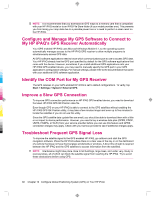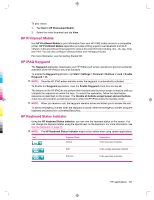HP 914c HP iPAQ 900 Business Messenger Series - Product Guide (Version 2) - Page 109
View pictures stored on your HP iPAQ or a storage card, Attach a voice note to a picture, Print
 |
View all HP 914c manuals
Add to My Manuals
Save this manual to your list of manuals |
Page 109 highlights
View pictures stored on your HP iPAQ or a storage card You can view photos stored on your HP iPAQ or an external storage card using the HP Photosmart Mobile. To view photos: 1. Tap Start > HP Photosmart Mobile. 2. Tap Menu > Open Folder. 3. Browse to the folder where you have saved the photos. 4. Tap ok. Attach a voice note to a picture To attach a voice note to a picture: 1. Tap Start > HP Photosmart Mobile. 2. Tap the thumbnail to which you want to add a voice note. 3. Tap the (Sound) icon. 4. Tap the (Record) icon on the sound toolbar. 5. Speak into the microphone to record the voice note and tap the 6. To delete the recorded voice note, tap the (Delete) icon. 7. Tap the (Sound) icon again to close the sound toolbar. (Stop) icon when finished. Print using Storage Card To print pictures using storage card: 1. Tap Start > HP Photosmart Mobile. 2. Tap the thumbnail of the image to be printed. 3. Tap Menu > Print... 4. Select Storage Card from the Print window. 5. Tap Next. 6. Select the number of copies you want to print, and then tap Save. You can now print the photos saved on the storage card. NOTE: Some printers do not support printing from a storage card. You need to set up the printer before you begin printing photos from a storage card. Setup instructions vary from printer to printer. HP applications 97