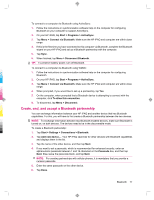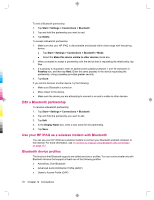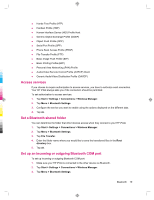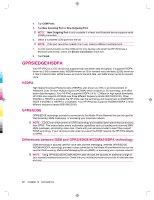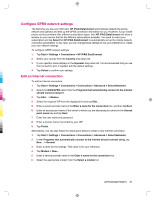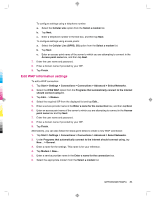HP 914c HP iPAQ 900 Business Messenger Series - Product Guide (Version 2) - Page 94
Edit MMS settings
 |
View all HP 914c manuals
Add to My Manuals
Save this manual to your list of manuals |
Page 94 highlights
To configure settings using a telephone number: a. Select the Cellular Line option from the Select a modem list. b. Tap Next. c. Enter a telephone number in the text box, and then tap Next. To configure settings using access points: a. Select the Cellular Line (GPRS, 3G) option from the Select a modem list. b. Tap Next. c. Enter an access point name of the server to which you are attempting to connect in the Access point name box, and then tap Next. 7. Enter the user name and password. 8. Enter a domain name if provided by your ISP. 9. Tap Finish. Edit MMS settings To edit an MMS connection: 1. Tap Start > Settings > Connections > Connections > Advanced > Select Networks. 2. Select the iPAQ MMS option from the Programs that automatically connect to the Internet should connect using list. 3. Tap Edit... > Modem. 4. Select the required ISP from the displayed list, and then tap Edit... 5. Enter a service provider name in the Enter a name for the connection box and tap Next. 6. Enter an access point name of the server to which you are attempting to connect in the Access point name box and tap Next. 7. Enter the user name and password. 8. Enter a domain name if provided by your ISP. 9. Tap Finish. Alternatively, you can also follow the steps given below to create a new MMS connection: 1. Tap Start > Settings > Connections > Connections > Advanced > Select Networks. 2. Under Programs that automatically connect to the Internet should connect using, tap New... > General. 3. Enter a name for the settings. This name is for your reference. 4. Tap Modem > New... 5. Enter a service provider name in the Enter a name for the connection box. 6. Select the appropriate modem from the Select a modem list. 82 Chapter 14 Connections