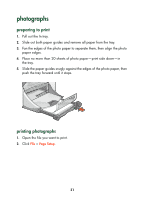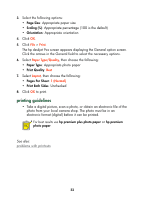HP 995c HP DeskJet 995C Series - (English) Quick Help for Macintosh - Page 31
Print, Paper Type/Quality, Plain paper, Normal, Layout, Verify that the labels are not sticky - printer ink
 |
View all HP 995c manuals
Add to My Manuals
Save this manual to your list of manuals |
Page 31 highlights
4. Click OK. 5. Click File > Print. The hp deskjet 9xx screen appears displaying the General option screen. Click the arrows in the General field to select the necessary options. 6. Select Paper Type/Quality, then choose the following: • Paper Type: Plain paper • Print Quality: Normal 7. Select Layout, then choose the following: • Pages Per Sheet: 1 (Normal) • Print Both Sides: Unchecked 8. Click OK to print. printing guidelines • Use only paper labels that are designed specifically for inkjet printers. • Never place more than 20 sheets of labels in the In tray at one time. • Use only full sheets of labels. • Verify that the labels are not sticky, wrinkled, or pulling away from the protective backing. • Do not use plastic or clear labels. The ink will not dry on plastic or clear labels. For best results use HP products. 28