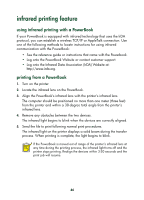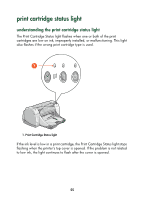HP 995c HP DeskJet 995C Series - (English) Quick Help for Macintosh - Page 54
printing with the automatic two-sided printing module, Size, Scaling, Orientation - deskjet specifications
 |
View all HP 995c manuals
Add to My Manuals
Save this manual to your list of manuals |
Page 54 highlights
printing with the automatic two-sided printing module 1. Open the file you want to print. 2. Click File > Page Setup. 3. Select the following options: • Page Size: Appropriate size • Scaling (%): Appropriate percentage (100 is the default) • Orientation: Appropriate orientation • Two-Sided Safe Margins: Select this option 4. Click OK. 5. Click File > Print. The hp deskjet 9xx screen appears displaying the General option screen. Click the arrows in the General field to select the necessary options. 6. Select Paper Type/Quality, then choose the following: • Paper Type: Appropriate type • Print Quality: Normal 7. Select Layout, then choose the following: • Pages Per Sheet: 1 (Normal) • Print Both Sides: Select this option • Binding: Appropriate book or tablet style icon • Automatic: Select this option 8. Click OK to print. The printer pauses while the first side of the printed page dries. Once it is dry, the other side of the page is printed and released into the Out tray. See also: automatic two-sided printing module specifications 51