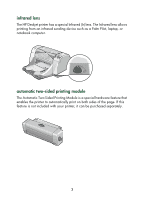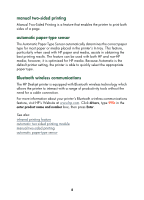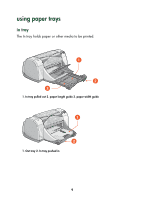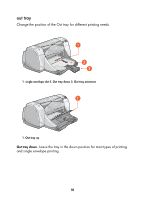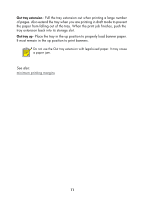HP 995c HP DeskJet 995C Series - (English) Quick Help for Macintosh - Page 9
paper trays, print cartridge status symbol and light, resume button and light - deskjet s
 |
View all HP 995c manuals
Add to My Manuals
Save this manual to your list of manuals |
Page 9 highlights
print cartridge status symbol and light The light above the Print Cartridge Status symbol flashes when you need to check the status of the print cartridges. resume button and light The light above the Resume button flashes when an action is required such as loading paper or clearing a paper jam. When the problem is fixed, press the Resume button to continue printing. power button and light The Power button turns the printer on and off. It takes approximately five seconds for the printer to turn on after pressing the Power button. The green light above the Power button flashes when printing is in progress. Caution! Always use the Power button on the front of the printer to turn the printer on and off. Using a power strip, surge protector, or a wallmounted switch to turn the printer on and off may cause premature printer failure. Bluetooth wireless connection status light Visit HP's Website for a description of the HP Deskjet's Bluetooth wireless connection status light. paper trays The printer has an In tray and an Out tray. Place paper or other media in the In tray for printing. Printed pages are deposited in the Out tray. 6