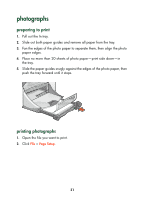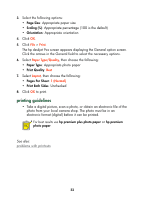HP 995c HP DeskJet 995C Series - (English) Quick Help for Macintosh - Page 33
printing business cards, index cards, and other small media, printing guidelines, Size, Scaling
 |
View all HP 995c manuals
Add to My Manuals
Save this manual to your list of manuals |
Page 33 highlights
printing business cards, index cards, and other small media 1. Open the file you want to print. 2. Click File > Page Setup. 3. Select the following options: • Page Size: Appropriate card size • Scaling (%): Appropriate percentage (100 is the default) • Orientation: Portrait 4. Click OK. 5. Click File > Print. The hp deskjet 9xx screen appears displaying the General option screen. Click the arrows in the General field to select the necessary options. 6. Select Paper Type/Quality, then choose the following: • Paper Type: Plain paper • Print Quality: Normal 7. Select Layout, then choose the following: • Pages Per Sheet: 1 (Normal) • Print Both Sides: Unchecked 8. Click OK to print. printing guidelines If an out of paper message appears, verify that the media is positioned properly in the In tray. For best results use HP products. 30