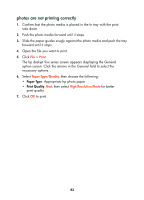HP 995c HP DeskJet 995C Series - (English) Quick Help for Macintosh - Page 90
paper jams occur inside the automatic two-sided printing, module, lower the Rear Access Door.
 |
View all HP 995c manuals
Add to My Manuals
Save this manual to your list of manuals |
Page 90 highlights
paper jams occur inside the automatic two-sided printing module 1. Remove the paper from the In and Out trays. 2. Press the Resume button on the front of the printer. Proceed to step 3 if the paper jam is not cleared. 3. Turn off the printer. 4. Press the button on top of the Automatic Two-Sided Printing Module and lower the Rear Access Door. 5. Remove the paper jam from the module and close the Rear Access Door. 6. Turn on the printer. 7. Reprint the document. 87

87
paper jams occur inside the automatic two-sided printing
module
1.
Remove the paper from the In and Out trays.
2.
Press the
Resume
button on the front of the printer.
Proceed to step 3 if the paper jam is not cleared.
3.
Turn off the printer.
4.
Press the button on top of the Automatic Two-Sided Printing Module and
lower the Rear Access Door.
5.
Remove the paper jam from the module and close the Rear Access Door.
6.
Turn on the printer.
7.
Reprint the document.