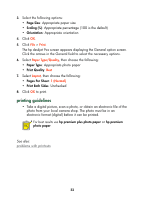HP 995c HP DeskJet 995C Series - (English) Quick Help for Macintosh - Page 40
banners, preparing to print, printing banners
 |
View all HP 995c manuals
Add to My Manuals
Save this manual to your list of manuals |
Page 40 highlights
banners preparing to print 1. Pull out the In tray. 2. Slide out both paper guides and remove all paper from the tray. 3. Raise the Out tray and slide the paper guides snugly against the paper. Leave the Out tray up. 4. Select up to 20 sheets of banner paper. Remove and discard any perforated strips. 5. Place the banner paper in the In tray with the unattached edge of the paper facing the printer. 6. Push in the tray. printing banners 1. Open the file you want to print. 2. Click File > Page Setup. 37

37
banners
preparing to print
1.
Pull out the In tray.
2.
Slide out both paper guides and remove all paper from the tray.
3.
Raise the Out tray and slide the paper guides snugly against the paper.
Leave the Out tray up.
4.
Select up to 20 sheets of banner paper. Remove and discard any
perforated strips.
5.
Place the banner paper in the In tray with the unattached edge of the
paper facing the printer.
6.
Push in the tray.
printing banners
1.
Open the file you want to print.
2.
Click
File
>
Page Setup
.