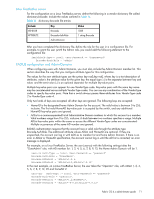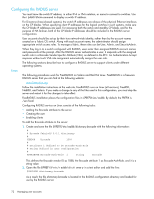HP AE370A HP StorageWorks Fabric OS 6.x administrator guide (5697-0015, May 20 - Page 76
Programs> Administrative Tools> ADSI.msc, CN=Users0, Properties, Attribute Editor,
 |
UPC - 882780362611
View all HP AE370A manuals
Add to My Manuals
Save this manual to your list of manuals |
Page 76 highlights
To set up LDAP: 1. Install a certificate on the Windows Active Directory server for LDAP. Create a user in Microsoft Active Directory server. For instructions on how to create a user, refer to www.microsoft.com or Microsoft documentation to create a user in your Active Directory. 2. Create a group name that uses the switch's role name so that the Active Directory group's name is the same as the switch's role name. 3. Associate the user to the group by adding the user to the group. For instructions on how to create a user refer to www.microsoft.com or Microsoft documentation to create a user in your Active Directory. 4. Add the user's Administrative Domains to the CN_list by editing the adminDescription value. This will map the admin domains to the user name. Multiple admin domains can be added as a string value separated by the underscore character ( _ ). To create a user: To create a user in Active Directory, refer to www.microsoft.com or Microsoft documentation. There are no special attributes. To create a group: To create a group in Active Directory, refer to www.microsoft.com or Microsoft documentation. You will need to verify that the group uses the following attributes: • The name of the group has to match the RBAC role. • The Group Type must be Security. • The Group Scope must be Global. To assign the group (role) to the user: To assign the user to a group in the Active Directory, refer to www.microsoft.com or Microsoft documentation. You will need to verify that the user has the following attributes: 1. Update the memberOf field with the login role (Root, Admin, SwitchAdmin, User, etc.) that the user must use to log in to the switch. 2. From the Windows Start menu, select Programs> Administrative Tools> ADSI.msc ADSI is a Microsoft Windows Resource Utility. This will need to be installed to proceed with the rest of the setup. For Windows 2003, this utility comes with Service Pack 1 or you can download this utility from the Microsoft website. 3. Go to CN=Users0 4. Right click on select Properties. Click the Attribute Editor tab. 5. Double-click the adminDescription attribute. This opens the String Attribute Editor dialog box. 6. Enter the value for the admin domains separated by an underscore ( _ ) into the Value field. Example adlist_0_10_200_endAd Home Admin Domain (homeAD) for the user will be the first value in the adlist (Admin Domain list). If a user has no values assigned in the adlist attribute, then the homeAD '0' will be the default administrative domain for the user. NOTE: You can perform batch operations using the Ldifde.exe utility. For more information on importing and exporting schemas, refer to your Microsoft documentation or visit www.microsoft.com. 76 Managing user accounts