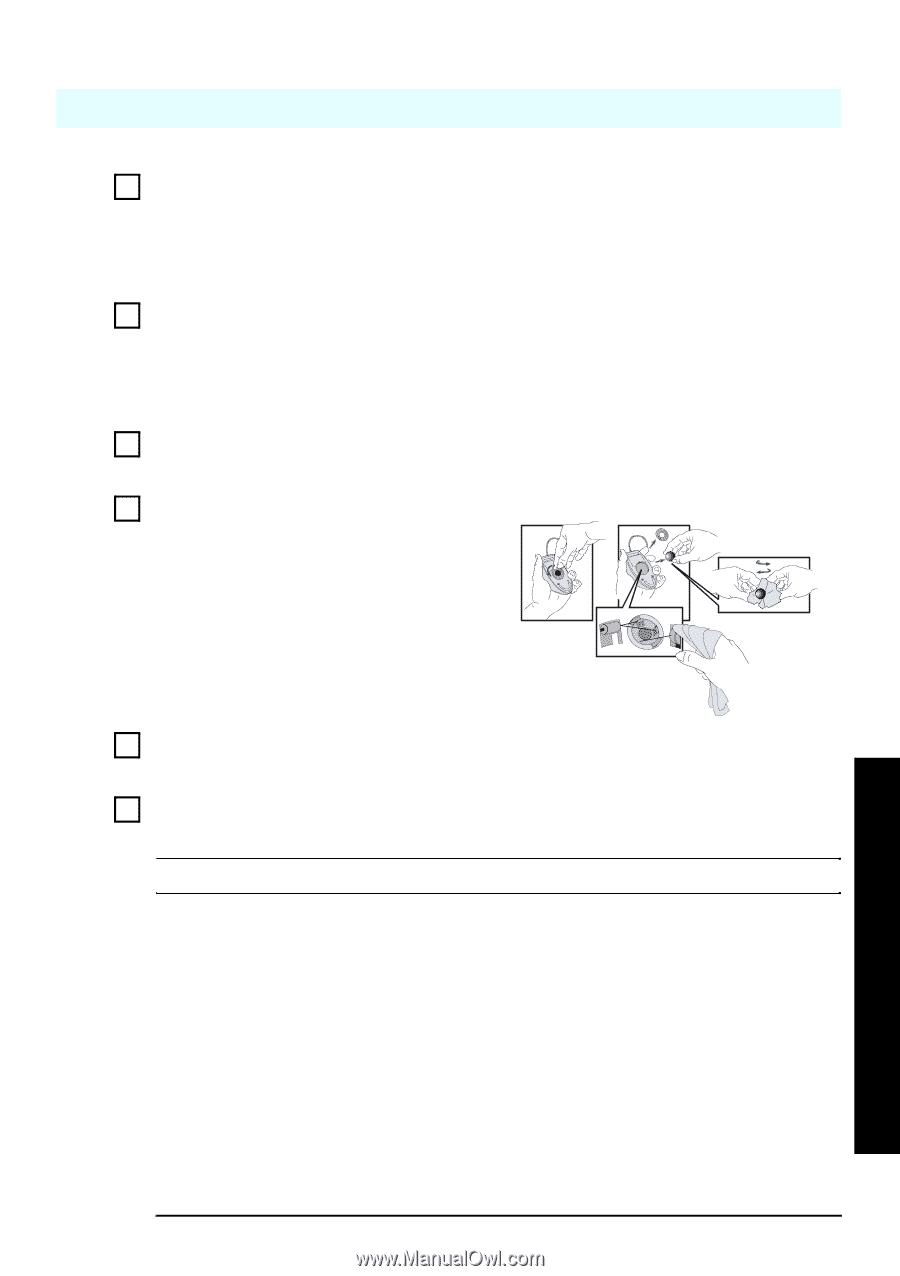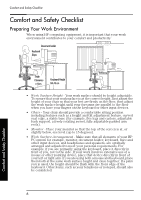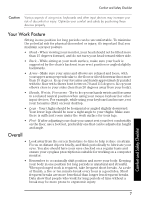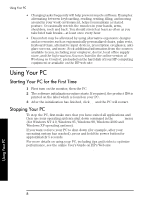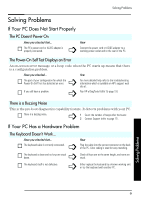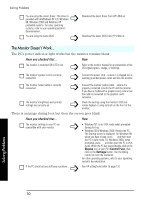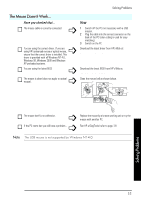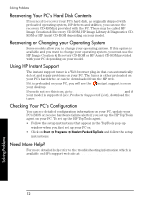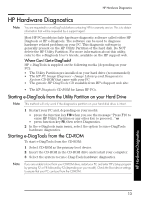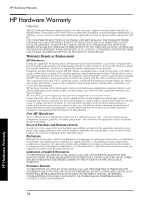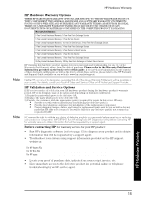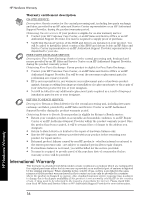HP Brio ba300 hp brio ba300, ba410, quick user's guide - Page 11
Windows 98, Windows 2000 and Windows - drivers download
 |
View all HP Brio ba300 manuals
Add to My Manuals
Save this manual to your list of manuals |
Page 11 highlights
Solving Problems The Mouse Doesn't Work... Have you checked that... The mouse cable is correctly connected. ! ! You are using the correct driver. If you are using HP's enhanced mouse or optical mouse, ensure that the correct driver is installed. This driver is provided with all Windows NT 4.0, Windows 98, Windows 2000 and Windows XP preloaded systems. You are using the latest BIOS ! ! The mouse is clean (does not apply to optical mouse). How 1 Switch off the PC (not necessary with a USB mouse). 2 Plug the cable into the correct connector on the back of the PC (color coding is used for easy matching). 3 Switch on the PC. Download the latest driver from HP's Web at: www.hp.com/go/support Download the latest BIOS from HP's Web at: www.hp.com/go/support Clean the mouse ball as shown below. The mouse itself is not defective. ! Replace the mouse by a known working unit or try the mouse with another PC. ! If the PC starts but you still have a problem... Run HP e-DiagTools (refer to page 13) Note The USB mouse is not supported by Windows NT 4.0. Solving Problems 11