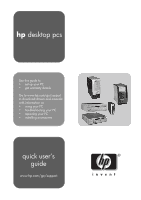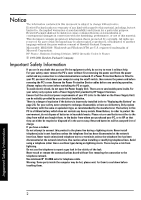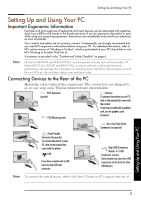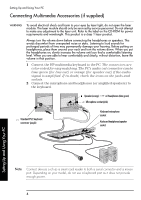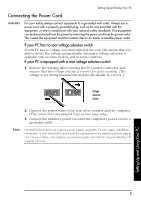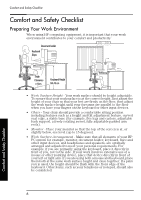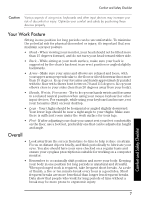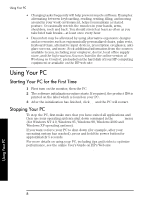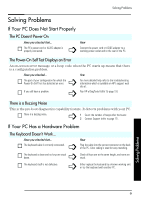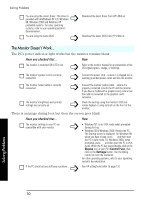HP Brio ba300 hp brio ba300, ba410, quick user's guide - Page 5
Connecting the Power Cord - power supply
 |
View all HP Brio ba300 manuals
Add to My Manuals
Save this manual to your list of manuals |
Page 5 highlights
Setting Up and Using Your PC Connecting the Power Cord WARNING For your safety always connect equipment to a grounded wall outlet. Always use a power cord with a properly grounded plug, such as the one provided with the equipment, or one in compliance with your national safety standards. This equipment can be disconnected from the power by removing the power cord from the power outlet. This means the equipment must be located close to an easily accessible power outlet. If your PC has no rear voltage selection switch If your PC has no voltage selection switch at the rear, this means that it is able to detect the voltage automatically. Automatic voltage selection is available only on some models, and in some countries. If your PC is equipped with a rear voltage selection switch 1 Remove the warning label covering the PC's power connector, and ensure that the voltage setting is correct for your country. (The voltage is set during manufacture and should already be correct.) Voltage Selection Switch 2 Connect the power cords to the rear of the monitor and the computer. (The connectors are shaped to go in one way only). 3 Connect the monitor's power cord and the computer's power cord to a grounded outlet. Note Hewlett-Packard does not support power supply upgrades. Power supply installation information is only intended to assist with the replacement of a defective power supply unit. For your safety, only replace your power supply unit with the one provided by HP Support Services. Setting Up and Using Your PC 5