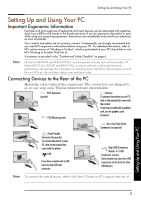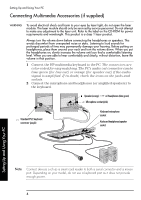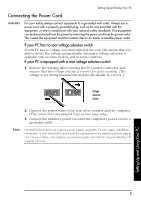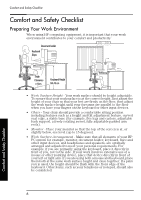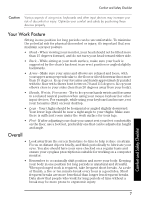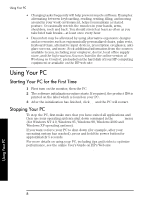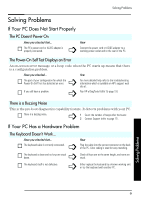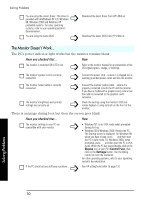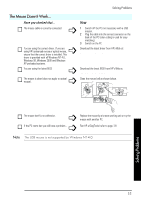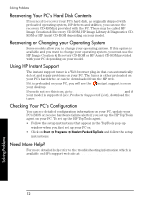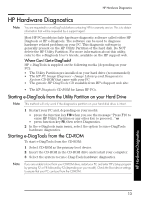HP Brio ba300 hp brio ba300, ba410, quick user's guide - Page 8
Using Your PC - windows xp
 |
View all HP Brio ba300 manuals
Add to My Manuals
Save this manual to your list of manuals |
Page 8 highlights
Using Your PC • Changing tasks frequently will help prevent muscle stiffness. Examples: alternating between keyboarding, reading, writing, filing, and moving around in your work environment, helps you maintain a relaxed posture. Occasionally stretch the muscles in your hands, arms, shoulders, neck and back. You should stretch at least as often as you take brief task breaks-at least once every hour. • Discomfort may be alleviated by using alternative ergonomic designs and accessories such as ergonomically personalized chairs, palm rests, keyboard trays, alternative input devices, prescription eyeglasses, antiglare screens, and more. Seek additional information from the sources available to you, including your employer, doctor, local office supply store, and the Information Sources listed in the online version of Working in Comfort, preloaded on the hard disk of your HP computing equipment or available on the HP web site: www.hp.com/ergo. Using Your PC Starting Your PC for the First Time 1 First turn on the monitor, then the PC. 2 The software initialization routine starts. If required, the product ID# is printed on the label which is found on your PC. 3 After the initialization has finished, click OK and the PC will restart. Stopping Your PC To stop the PC, first make sure that you have exited all applications and then use your operating system's shut down command in the Start menu (for Windows NT 4.0, Windows 95, Windows 98, Windows 2000 and Windows XP operating systems). If you want to force your PC to shut down (for example, after your operating system has crashed), press and hold the power button for approximately 5 seconds. For more details on using your PC, including tips and tricks to optimize performance, see the online User's Guide on HP's Web site: www.hp.com/go/support 8 Using Your PC