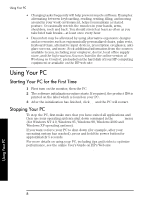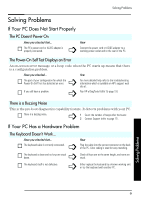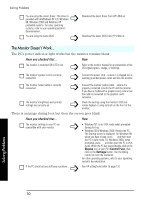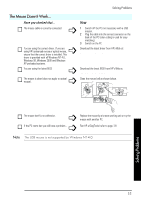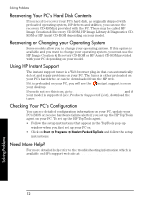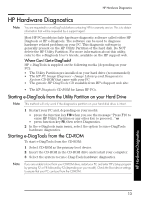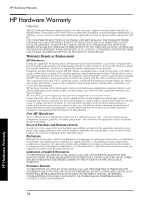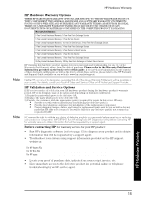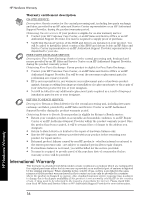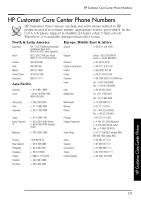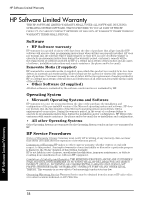HP Brio ba300 hp brio ba300, ba410, quick user's guide - Page 13
HP Hardware Diagnostics
 |
View all HP Brio ba300 manuals
Add to My Manuals
Save this manual to your list of manuals |
Page 13 highlights
HP Hardware Diagnostics HP Hardware Diagnostics Note You are requested to run e-DiagTools before contacting HP for warranty service. This is to obtain information that will be requested by a support agent. Most HP PC models include hardware diagnostic software called either HP Diagtools or HP e-Diagtools. The software can be used to diagnose hardware related problems on your PC. This diagnostic software is generally present on the HP Utility Partition of the hard disk. Do NOT delete the HP Utility Partition. For more information about this utility, refer to the e-Diagtools User's Guide, available on the HP support web. Where Can I Get e-DiagTools? HP e-DiagTools is supplied on the following media (depending on your PC): • The Utility Partition pre-installed on your hard drive (recommended) • The HP PC Image Engineer - Image Library and Diagnostics System CD-ROM that came with your PC • The generic HP DiagTools CD available from HP's Support web site: www.hp.com/desktops/diagtools. • The HP Diagtools CD-ROM for Linux HP PCs. Starting e-DiagTools from the Utility Partition on your Hard Drive Note This method will only work if the diagnostics partition on your hard disk drive is intact. 1 Restart your PC and, depending on your model: • press the function key F10 when you see the message "Press F10 to enter HP Utility Partition or any other key to proceed..." or • press function key F8, then select Diagnostics. 2 In the e-Diagtools main menu, select the option to run e-DiagTools hardware diagnostics. Starting e-DiagTools from the CD-ROM To start e-DiagTools from the CD-ROM: 1 Select CD-ROM as the primary boot device. 2 Insert the CD-ROM in the CD-ROM drive and restart your computer. 3 Select the system to run e-Diag-Tools hardware diagnostics. Note If you are unable to boot from your CD-ROM drive, restart your PC and enter HP's Setup program by pressing F2 or F8 followed by F2 (depending on your model). Check the Boot device settings to ensure that your PC can boot from the CD-ROM. HP Hardware Diagnostics 13