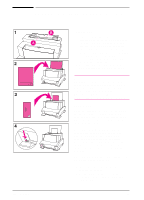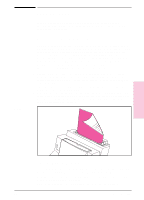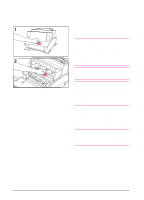HP C4106A HP LaserJet 6L Printer - User Manual - Page 28
Solving Common Problems
 |
View all HP C4106A manuals
Add to My Manuals
Save this manual to your list of manuals |
Page 28 highlights
4 Troubleshooting Solving Common Problems This chapter helps you solve common problems you may experience while using your printer. If you cannot resolve a problem, contact HP Customer Support for assistance. Phone numbers are listed on the support pages at the front of this manual. Printing a Self-Test Page A self-test page can be useful in identifying your printer's configuration and to ensure that your printer is working properly. To print a self-test page: 1 Make sure that the Ready light is on and all other lights are off. If necessary, wake up the printer by briefly pressing and releasing the Front Panel button. 2 Now briefly press and release the Front Panel button again. The Data light will come on and the Ready light will blink. Please wait for a self-test page to print. If the self-test page does not print, try the following: 1 Ensure that paper is loaded in the printer. 2 Check the printer indicator lights to determine the status of your printer (See "Solving Printer Problems" later in this chapter). 3 Contact Customer Support for assistance (refer to the support pages at the front of this manual for support options). EN Troubleshooting 4-1