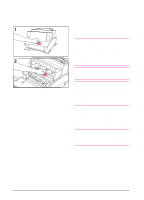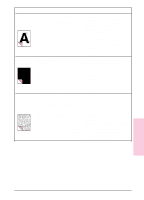HP C4106A HP LaserJet 6L Printer - User Manual - Page 33
Troubleshooting
 |
View all HP C4106A manuals
Add to My Manuals
Save this manual to your list of manuals |
Page 33 highlights
Symptom Possible Cause Solution(s) The Data (middle) light is blinking. The printer is in Manual Feed Make sure the correct paper is loaded into the printer. mode. Briefly press and release the Front Panel button to resume printing. All the printer's lights are off and the printer does not respond after attempts to wake it up. The printer is unplugged from the power source. The printer has malfunctioned. Check the power cord connections and power source. Try a different outlet. Refer to the support pages on the inside front cover for support options. All the printer's lights are on. The printer has a hardware error. Disconnect the printer from the power source for 10 seconds, then reconnect it. If the lights remain on, disconnect the printer from its power source again, this time reconnecting after a 15-minute wait. If all three lights come back on again, contact your HP authorized service representative. All three printer lights are flashing simultaneously. The printer is feeding multiple sheets or jams frequently. If you have added a memory card to your printer, remove it and check the indicator lights. See chapter 1 for adding and removing printer memory cards. An incompatible memory card has been installed. Remove the incompatible memory card and replace it with a 1-, 2-, 4-, or 8-MB, 70ns or faster (such as 50ns) memory card. See chapter 1 for adding memory cards. Paper guides are not adjusted properly. Remove the paper from the Paper Input Bin or the Single-Sheet Input Slot. Tap the sides of the paper stack together, then reinsert the stack. Or reinsert the single sheet into the slot. Slide the paper guides against the sides of the stack in the Paper Input Bin or against the single sheet in the Single-Sheet Input Slot to center the paper. Make sure the guides are not adjusted too tightly. The Paper Input Bin is too full. Remove some of the sheets. The Paper Input Bin can hold up to 100 sheets of 75g/m2 (20-pound) bond weight paper (less for heavier paper) or up to 10 envelopes (no more than 7 envelopes for areas with climates having high humidity). More than one sheet was added into the Single-Sheet Input Slot. Add only one sheet at a time into the Single-Sheet Input Slot. If printing more than one sheet of the same type of media, use the Paper Input Bin. The paper was poorly cut by the manufacturer and is sticking together. "Break" the ream of paper by curving it into an upside-down u-shape; this may effectively decrease multi-feeds. You may also try turning the paper around to feed the opposite end first. The paper does not meet HP's specifications for print media. Order HP's paper specification guide. To order, see appendix A, "Accessories and Supplies Information." The output capacity was exceeded in the Paper Output Bin or Front Output Slot. Do not allow more than 100 sheets of 75g/m2 (20-pound) bond weight paper (less for heavier paper) to fill the Paper Output Bin. Do not allow more than one transparency or 20 sheets of other media to stack up in front of the Front Output Slot. 4-6 Troubleshooting EN