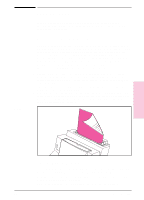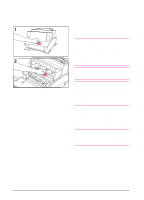HP C4106A HP LaserJet 6L Printer - User Manual - Page 29
Clearing Paper Jams
 |
View all HP C4106A manuals
Add to My Manuals
Save this manual to your list of manuals |
Page 29 highlights
Clearing Paper Jams Occasionally, paper can become jammed while printing. The following list shows some possible causes: • The paper was loaded improperly. • The Paper Path Lever was adjusted while a job was printing. • The Printer Door was opened while a job was printing. • The paper being used does not meet HP's specifications. • The paper being used was smaller than 76.2 x 127 mm (3 x 5 inches). To clear a paper jam: Caution Do not touch the black sponge roller inside your printer. Touching it may reduce the print quality on your media. 1 Open the Printer Door and remove the toner cartridge. Be sure to protect the toner cartridge from light while you work on the printer. 2 Press the Paper Release Lever. 3 If your paper jam is in the printer's input area, reach inside the printer and carefully pull the sheet toward you. 4 If your paper jam is in the printer's output area, grasp the sheet and carefully pull it upward. 5 After removing all sheets and fragments of paper, replace the toner cartridge and close the Printer Door. The printer should return to a Ready state as soon as you reload the paper. 4-2 Troubleshooting EN