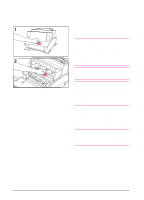HP C4106A HP LaserJet 6L Printer - User Manual - Page 30
Paper Will Not Feed
 |
View all HP C4106A manuals
Add to My Manuals
Save this manual to your list of manuals |
Page 30 highlights
Paper Will Not Feed If your print media does not feed into the printer, briefly press and release the Front Panel button. The printer will again attempt to feed the media. If this is unsuccessful, try the following procedure: 1 Remove the print medium from the Paper Input Bin, realign the media, and reload it into the printer. Note Be sure to center print media with the paper guides. Also, verify that the guides are not adjusted too tightly or too loosely against the media. 2 Open the Printer Door. 3 Remove the toner cartridge, making sure you protect it from light, and check for a paper jam. 4 Replace the toner cartridge and close the door. The printer will automatically resume printing. 4 Troubleshooting EN Troubleshooting 4-3

Paper Will Not Feed
If your print media does not feed into the
printer, briefly press and release the Front
Panel button. The printer will again
attempt to feed the media. If this is
unsuccessful, try the following procedure:
1
Remove the print medium from the
Paper Input Bin, realign the media,
and reload it into the printer.
Note
Be sure to center print media with the
paper guides. Also, verify that the guides
are not adjusted too tightly or too loosely
against the media.
2
Open the Printer Door.
3
Remove the toner cartridge, making
sure you protect it from light, and
check for a paper jam.
4
Replace the toner cartridge and close
the door.
The printer will automatically resume
printing.
4
Troubleshooting
EN
Troubleshooting
4-3