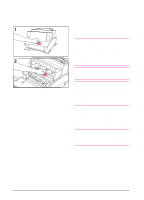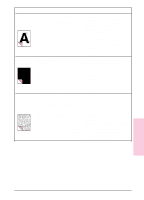HP C4106A HP LaserJet 6L Printer - User Manual - Page 31
Cleaning Your Printer
 |
View all HP C4106A manuals
Add to My Manuals
Save this manual to your list of manuals |
Page 31 highlights
Cleaning Your Printer To prevent excessive wear and preserve print quality, keep the printer free of excessive dust and debris. Note If you are noticing excessive amounts of toner inside your printer, your toner cartridge may be defective. It is recommended that you use HP LaserJet toner cartridges to insure high quality printing and to reduce incidents of excessive toner in your printer. WARNING! Before cleaning the printer, disconnect it from the power source. Caution Using ammonia-based cleaners on or around the printer can cause damage to the printer. Also, do not touch the black sponge roller inside the printer. By doing so, you can reduce the print quality of your media. 1 Clean the outside of the printer with a slightly damp cloth (use only water). 2 Clean the inside of the printer with a dry, lint-free cloth. Remove all dust, spilled toner, and particles of paper. Note If toner gets on your clothing, wipe it off with a dry cloth and wash clothing in cold water. Hot water sets toner into the fabric. 4-4 Troubleshooting EN