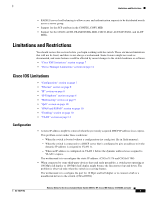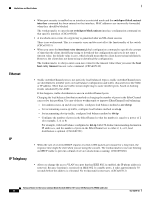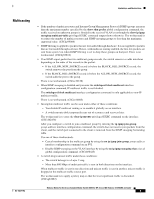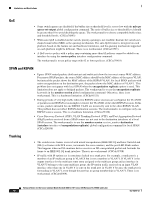HP Cisco Catalyst Blade Switch 3020 Release Notes for Cisco Catalyst Blade Swi - Page 12
Device Manager Notes, Internet Options
 |
View all HP Cisco Catalyst Blade Switch 3020 manuals
Add to My Manuals
Save this manual to your list of manuals |
Page 12 highlights
Important Notes • Cisco IOS Release 12.2(40)SE and later If the switch has interfaces with automatic QoS for voice over IP (VoIP) configured and you upgrade the switch software to Cisco IOS Release 12.2(40)SE (or later), when you enter the auto qos voip cisco-phone interface configuration command on another interface, you might see this message: AutoQoS Error: ciscophone input service policy was not properly applied policy map AutoQoS-Police-CiscoPhone not configured If this happens, enter the no auto qos voip cisco-phone interface command on all interface with this configuration to delete it. Then enter the auto qos voip cisco-phone command on each of these interfaces to reapply the configuration. Device Manager Notes • We recommend this browser setting to more quickly display the device manager from Microsoft Internet Explorer. From Microsoft Internet Explorer: 1. Choose Tools > Internet Options. 2. Click Settings in the Temporary Internet files area. 3. From the Settings window, choose Automatically. 4. Click OK. 5. Click OK to exit the Internet Options window. • The HTTP server interface must be enabled to display the device manager. By default, the HTTP server is enabled on the switch. Use the show running-config privileged EXEC command to see if the HTTP server is enabled or disabled. • If you are not using the default method of authentication (the enable password), you need to configure the HTTP server interface with the method of authentication used on the switch. Beginning in privileged EXEC mode, follow these steps to configure the HTTP server interface: Step 1 Step 2 Command configure terminal ip http authentication {aaa | enable | local} Step 3 end Step 4 show running-config Purpose Enter global configuration mode. Configure the HTTP server interface for the type of authentication that you want to use. • aaa-Enable the authentication, authorization, and accounting feature. You must enter the aaa new-model interface configuration command for the aaa keyword to appear. • enable-Enable password, which is the default method of HTTP server user authentication, is used. • local-Local user database, as defined on the Cisco router or access server, is used. Return to privileged EXEC mode. Verify your entries. Release Notes for the Cisco Catalyst Blade Switch 3020 for HP, Cisco IOS Release 12.2(50)SE and Later 12 OL-18274-02