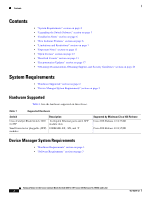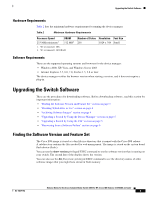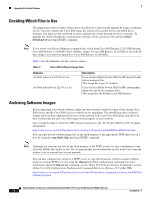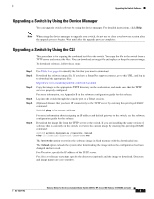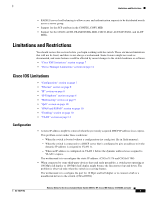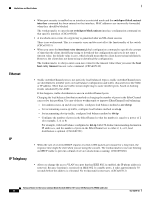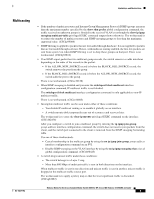HP Cisco Catalyst Blade Switch 3020 Release Notes for Cisco Catalyst Blade Swi - Page 4
Deciding Which Files to Use, Archiving Software Images, Filename, Description
 |
View all HP Cisco Catalyst Blade Switch 3020 manuals
Add to My Manuals
Save this manual to your list of manuals |
Page 4 highlights
Upgrading the Switch Software Deciding Which Files to Use The upgrade procedures in these release notes describe how to perform the upgrade by using a combined tar file. This file contains the Cisco IOS image file and the files needed for the embedded device manager. You must use the combined tar file to upgrade the switch through the device manager. To upgrade the switch through the command-line interface (CLI), use the tar file and the archive download-sw privileged EXEC command. Note If you wish to use Device Manager to upgrade the switch from Cisco IOS Release 12.2(35)SE through Cisco IOS Release 12.2(40)SE1 (the LAN Base image) to Cisco IOS Release 12.2(50)SE or later (the IP base image), you must first upgrade to Cisco IOS Release 12.2(40)SE2. Table 3 lists the filenames for this software release. Table 3 Cisco IOS Software Image Files Filename cbs30x0-ipbase-tar.122-50.se3.tar cbs30x0-ipbasek9-tar.122-50.se3.tar Description Cisco Catalyst Blade Switch 3020 for HP image file and device manager files. This image has Layer 2+ features. Cisco Catalyst Blade Switch 3020 for HP cryptographic image file and device manager files. This image has the Kerberos and SSH features. Archiving Software Images Before upgrading your switch software, make sure that you have archived copies of the current Cisco IOS release and the Cisco IOS release to which you are upgrading. You should keep these archived images until you have upgraded all devices in the network to the new Cisco IOS image and until you have verified that the new Cisco IOS image works properly in your network. Cisco routinely removes old Cisco IOS versions from Cisco.com. See Product Bulletin 2863 for more information: http://www.cisco.com/en/US/products/sw/iosswrel/ps5187/prod_bulletin0900aecd80281c0e.html You can copy the bin software image file on the flash memory to the appropriate TFTP directory on a host by using the copy flash: tftp: privileged EXEC command. Note Although you can copy any file on the flash memory to the TFTP server, it is time consuming to copy all of the HTML files in the tar file. We recommend that you download the tar file from Cisco.com and archive it on an internal host in your network. You can also configure the switch as a TFTP server to copy files from one switch to another without using an external TFTP server by using the tftp-server global configuration command. For more information about the tftp-server command, see the "Basic File Transfer Services Commands" section of the Cisco IOS Configuration Fundamentals Command Reference, Release 12.2 at this URL: http://www.cisco.com/en/US/products/sw/iosswrel/ps1835/products_command_reference_book09186a 00800811e0.html Release Notes for the Cisco Catalyst Blade Switch 3020 for HP, Cisco IOS Release 12.2(50)SE and Later 4 OL-18274-02