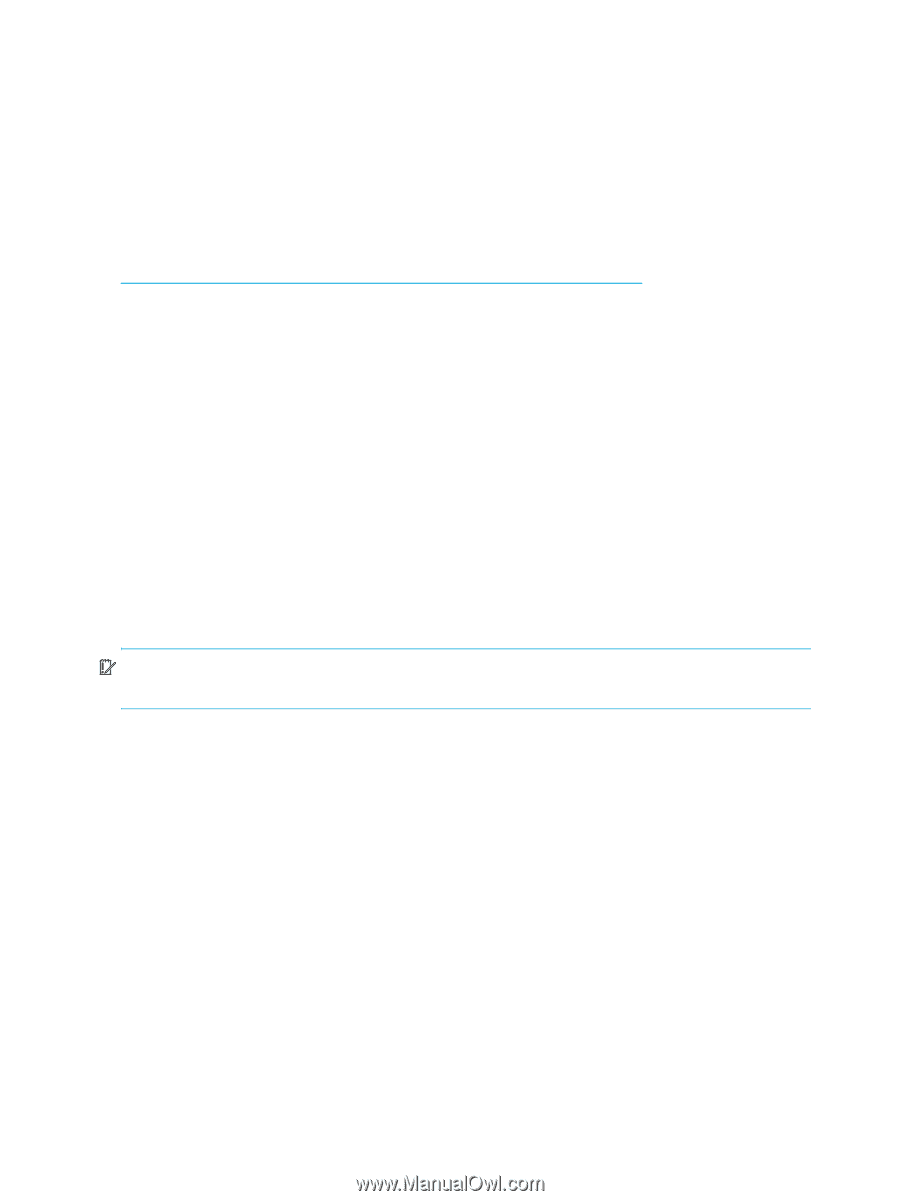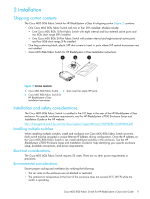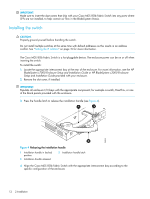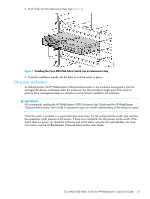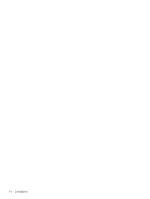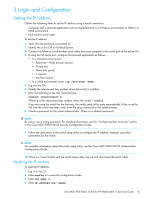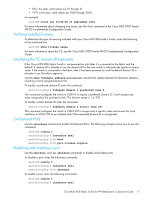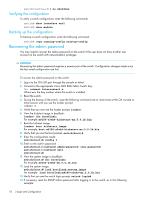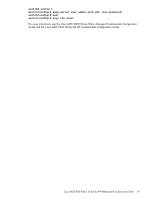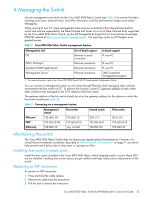HP Cisco MDS 8/24c Cisco MDS 8Gb Fabric Switch for HP BladeSystem c-Class User - Page 16
Configuring the switch, Items required for configuration, Connecting to the Command Line Interface
 |
View all HP Cisco MDS 8/24c manuals
Add to My Manuals
Save this manual to your list of manuals |
Page 16 highlights
5. Enter exit. 6. Enter ip default-gateway . 7. Enter exit to exit the configuration mode. The IP address is now reset. 8. Enter show int mgmt 0 to verify your new settings. Configuring the switch The Cisco MDS 8Gb Fabric Switch must be configured to ensure correct operation within a network and fabric. For instructions about configuring the switch to operate in a fabric containing switches from other vendors, see the HP StorageWorks SAN Design Reference Guide on the HP website: http://h18000.www1.hp.com/products/storageworks/san/documentation.html For more information about the CLI, see the Cisco MDS 9000 NX-OS Fundamentals Configuration Guide. Items required for configuration The following items are required for configuring and connecting the Cisco MDS 8Gb Fabric Switch for use in a network and fabric: • Switch installed in the enclosure • IP address and corresponding subnet mask and gateway address recorded in "Setting the IP address" on page 15 • One Ethernet cable • SFP transceivers and compatible optical cables, as required • Access to an FTP server for backing up the switch configuration (optional) Connecting to the Command Line Interface To make an Ethernet connection and log into the switch: 1. Connect your workstation to the Ethernet network containing the OA. If the OA is not on a network, connect directly to the OA/iLO Ethernet port on the active OA. IMPORTANT: Verify that the switch is not being re-configured from any other connections during the remaining steps. 2. Open a telnet/SSH connection using the IP address set earlier. The login prompt displays when the telnet connection locates the switch in the network. 3. Enter the user name, using the administrative account admin. 4. Enter the password. 5. Verify that the login was successful. If the login is successful, the prompt displays the switch name. Setting the date and time Use the date and time for logging events. Cisco MDS 8Gb Fabric Switch operation does not depend on the date and time. A switch with an incorrect date and time value can function properly. To set the date and time using the CLI: 1. Connect to the switch and log in as admin. 2. Issue the time and date command using the following syntax: switch# clock set where: • HH is the hour; valid values are 00 through 23. • MM is minutes; valid values are 00 through 59. • SS is seconds; valid values are 00 through 59. 16 3 Login and Configuration