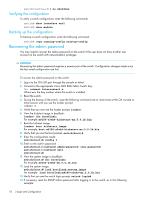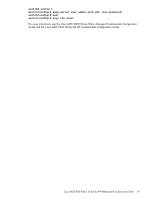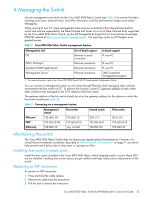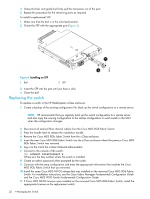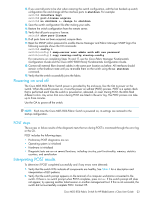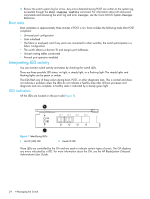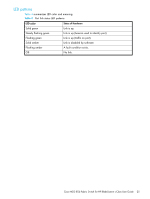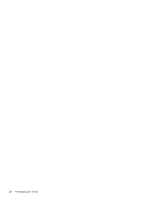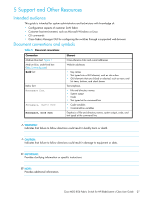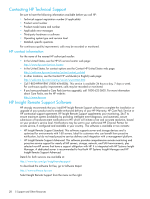HP Cisco MDS 8/24c Cisco MDS 8Gb Fabric Switch for HP BladeSystem c-Class User - Page 23
Powering on and off, POST steps, Interpreting POST results
 |
View all HP Cisco MDS 8/24c manuals
Add to My Manuals
Save this manual to your list of manuals |
Page 23 highlights
12. If you want all ports to be shut when restoring the switch configuration, edit the last backed up switch configuration file and change all the interface ports to shutdown. For example: switch# interface bay1 switch# port-license acquire switch# no shutdown
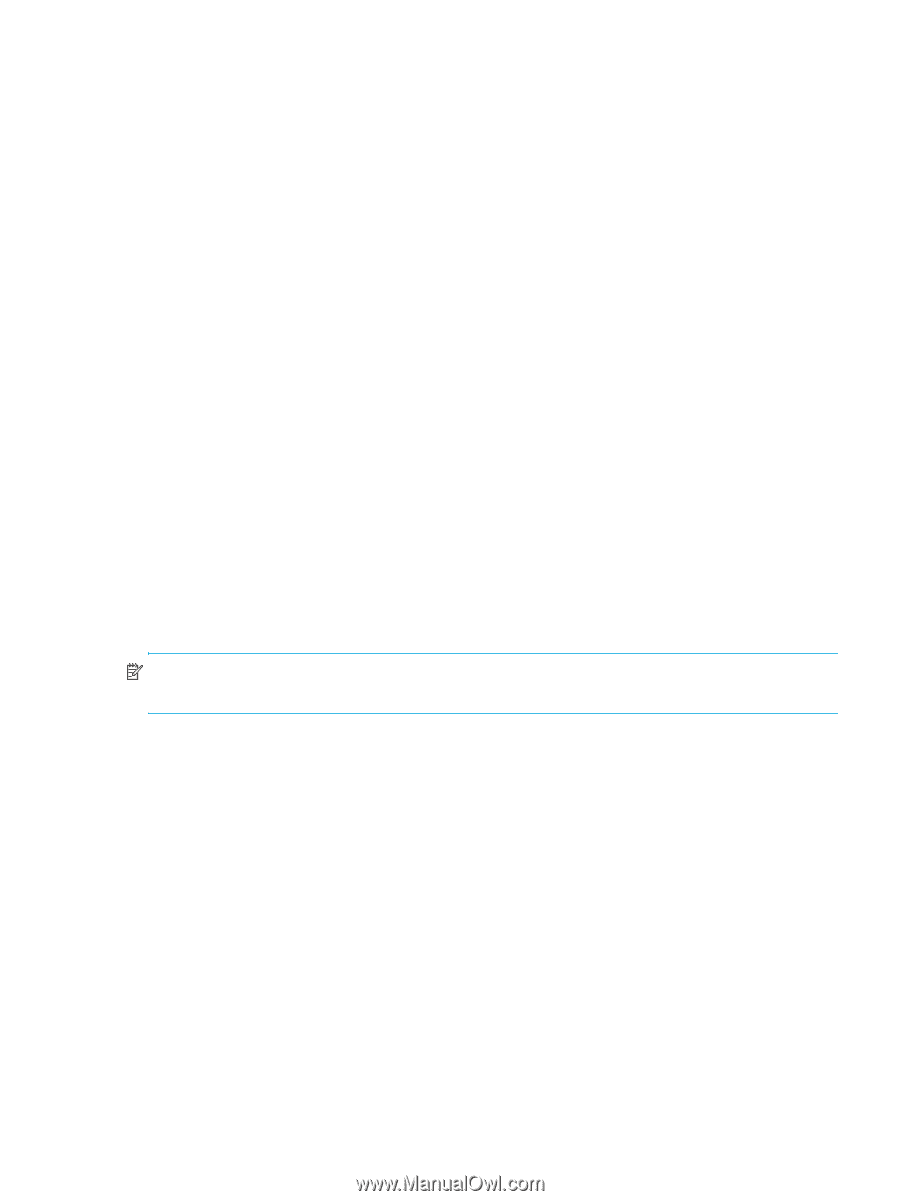
Cisco MDS 8Gb Fabric Switch for HP BladeSystem c-Class User Guide
23
12.
If you want all ports to be shut when restoring the switch configuration, edit the last backed up switch
configuration file and change all the interface ports to
shutdown
. For example:
switch#
interface bay1
switch#
port-license acquire
switch#
no shutdown <- change to shutdown
13.
Save the switch configuration file after making your edits.
14.
Restore the switch configuration from the remote server.
15.
Verify that all ports acquire a license:
switch#
show port-license
16.
If all ports have not been acquired, acquire them.
17.
Reset the SNMP admin password to enable Device Manager and Fabric Manager SNMP login.The
following example shows the CLI commands:
switch#
config t
switch(config)#
snmp-server user admin auth md5
new password
switch(config)#
copy running-config startup-config
For instructions on completing Steps 16 and 17, see the
Cisco Fabric Manager Fundamentals
Configuration Guide
and the
Cisco MDS 9000 Family Fundamentals Configuration Guide
.
18.
Connect all external fibre channel cables in the same port location as before. All interfaces should
remain in the shutdown state until you re-enable them on the switch using the
no shutdown
command.
19.
Verify that the switch successfully joins the fabric.
Powering on and off
The Cisco MDS 8Gb Fabric Switch power is provided by the enclosure. Use the OA to power on the
switch. When the switch powers on, it runs the power on self-test (POST) process. POST is a system check
that is performed each time the switch is powered on, rebooted, or reset. During POST, the LEDs flash
different colors. Any errors that occur during POST are listed in the error log. The POST process can take
up to three minutes.
Use the OA to power off the switch.
NOTE:
Each time the Cisco MDS 8Gb Fabric Switch is powered on, its settings are restored to the
startup configuration.
POST steps
The success or failure results of the diagnostic tests that run during POST is monitored through the error log
or the CLI.
POST includes the following steps:
•
Preliminary POST diagnostics are run
•
Operating system is initialized
•
Hardware is initialized
•
Diagnostic tests are run on several functions, including circuitry, port functionality, memory, statistics
counters, and serialization
Interpreting POST results
To determine if POST completed successfully and if any errors were detected:
1.
Verify that the switch LEDs indicate all components are healthy. See
Table 4
for a description and
interpretation of LED patterns.
2.
Verify that the switch prompt appears on the terminal of a computer workstation connected to the
switch. If there is no switch prompt when POST completes, press
Enter
. If the switch prompt still does
not appear, try opening another telnet session or another management tool. If this is not successful, the
switch did not successfully complete POST. Contact HP.