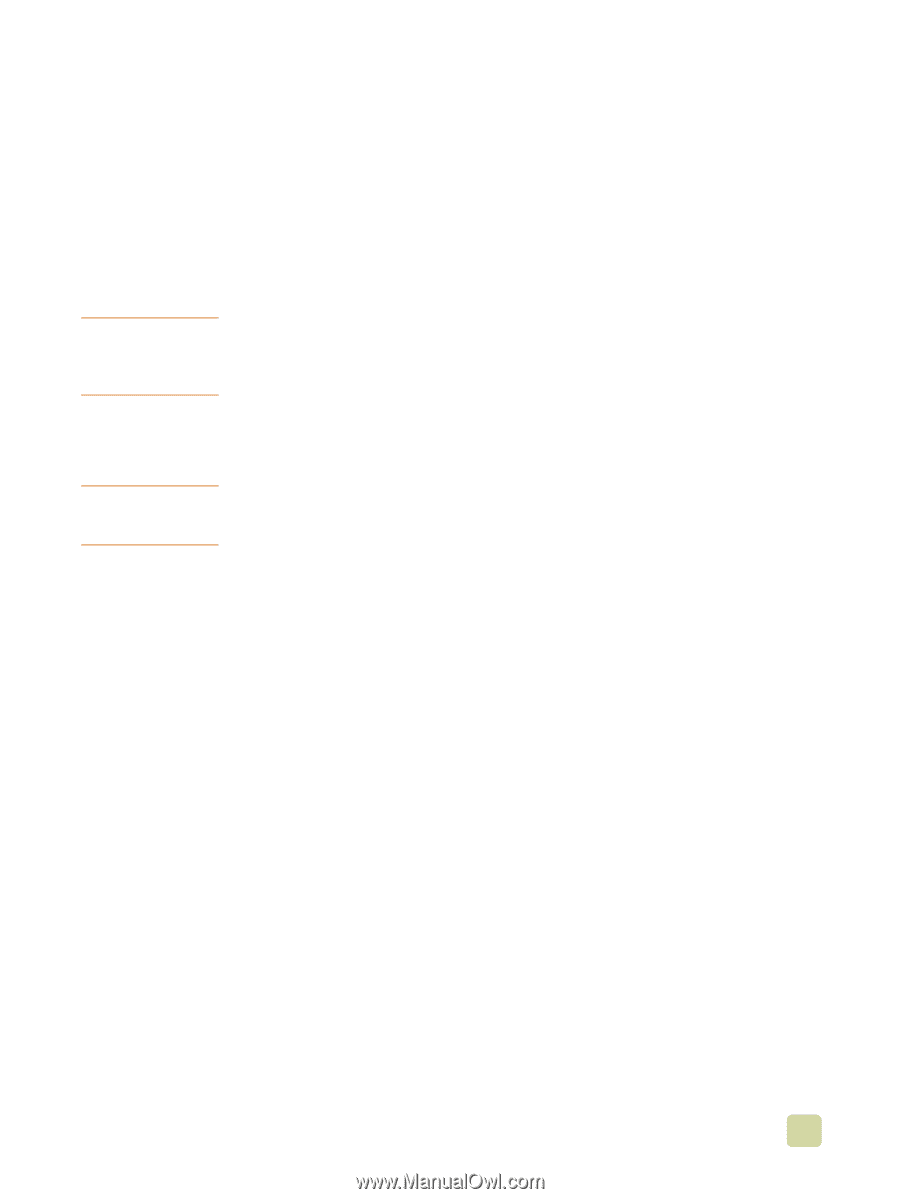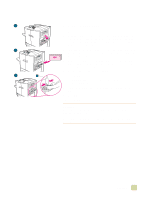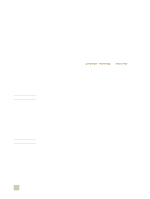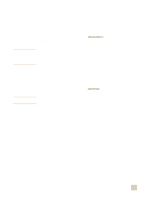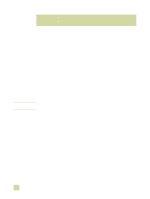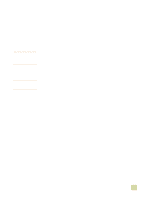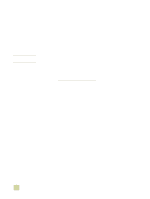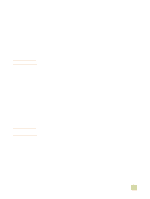HP Color LaserJet 9500 HP Color LaserJet 9500n/9500hdn - User Reference Guide - Page 135
Creating the effect of a full-bleed image
 |
View all HP Color LaserJet 9500 manuals
Add to My Manuals
Save this manual to your list of manuals |
Page 135 highlights
Note Note Creating the effect of a full-bleed image The printer cannot print to the edge of print media. Use the following procedure to print the image to a larger-size page, and then trim the page to create the effect of a full-bleed image. To create the effect of a full-bleed image 1 Use a paper size at least 25 mm (1.0 inch) wider and longer than the image you want to print. For example, if you want to print a full-bleed image that is 215 mm (8.5 inches) wide and 279 mm (11 inches) long, use a paper size that is at least 240 mm (9.5 inches) wide and 304 mm (12 inches) long. The printer can print on specially cut paper that is up to 306 by 470 mm (12 by 18.5 inches) in size. From tray 1, the printer can print images up to 297 by 450 mm (11.7 by 17.7 inches) in size. 2 Print the image with crop marks. See your software application's online help to determine how to do this. The option to print an image with crop marks is often found in the Print dialog box. Because the printer prints images no larger than 297 by 450 mm (11.7 by 17.7 inches) in size, the image should be 284 by 437 mm (11.2 by 17.2 inches) or smaller in order for crop marks to appear. 3 Use the crop marks as a guide and cut the paper to the image's size. For more information about setting paper sizes, see "Configure the input trays" on page 39. 4 Printing 133