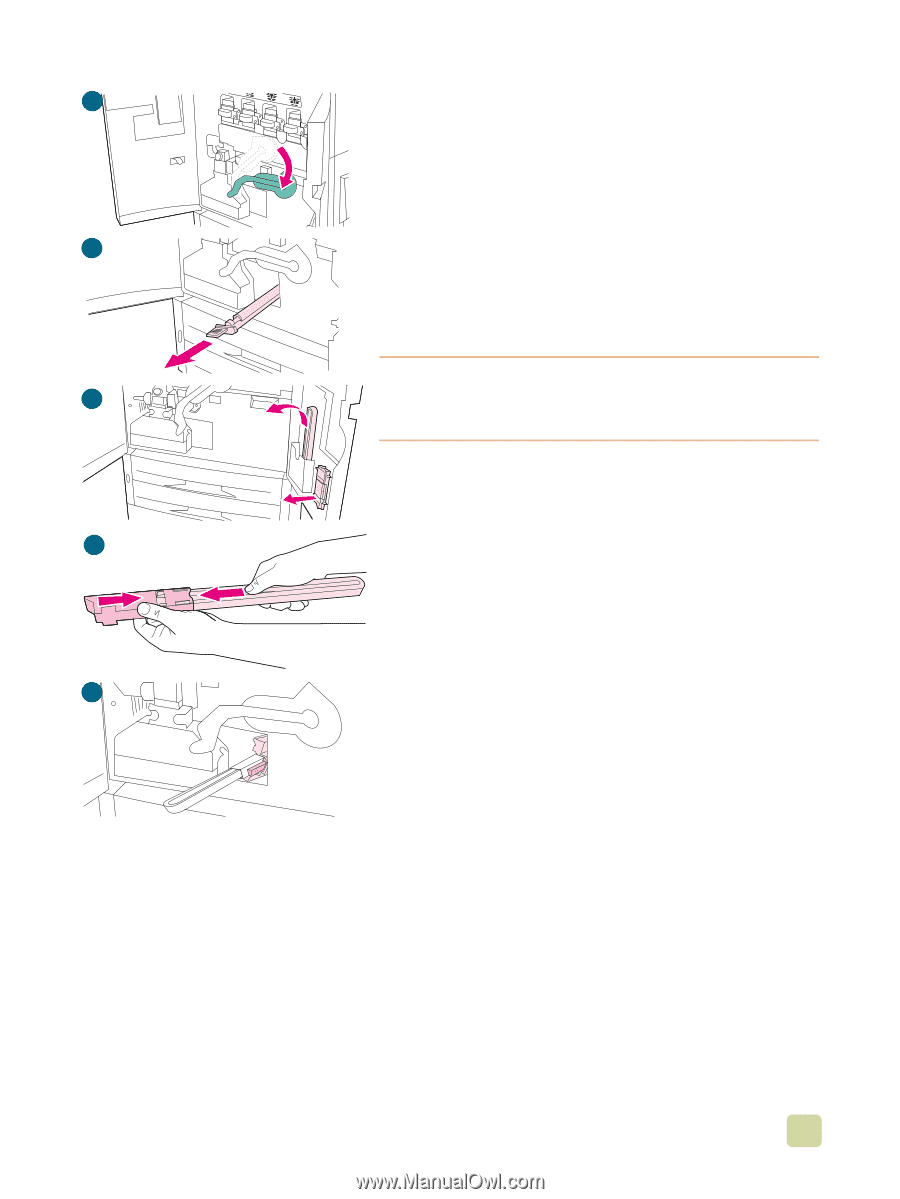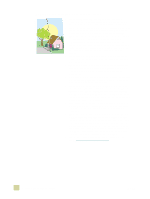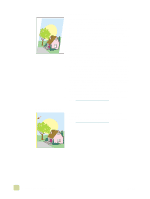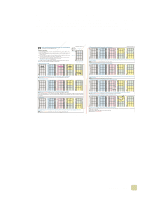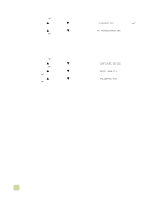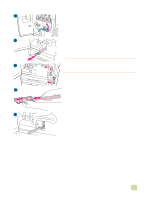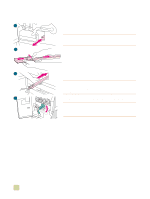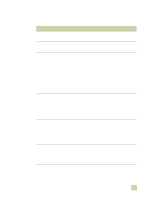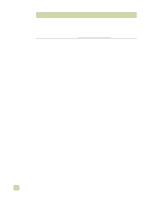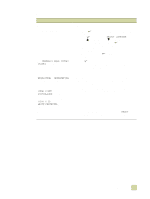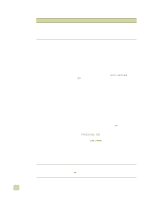HP Color LaserJet 9500 HP Color LaserJet 9500n/9500hdn - User Reference Guide - Page 275
Cleaning the fuser input
 |
View all HP Color LaserJet 9500 manuals
Add to My Manuals
Save this manual to your list of manuals |
Page 275 highlights
1 Cleaning the fuser input Occasionally, toner and paper dust collects in the fuser input and can affect print quality. Use the following procedure to clean the fuser input. To clean the fuser input 1 Open the front doors of the printer, and then swing the large 2 green lever down. 2 On the front side of the printer, locate the blue transfer-roller handle beneath the large green lever. Grasp the handle and pull the roller out of the printer. Set the roller on a clean, flat surface. CAUTION 3 Do not touch the black foam roller, and take care not to scratch the underside of the image transfer belt as you remove the roller from the printer. 3 Remove the green tongs and blue brush mounted on the inside of the right front door. 4 Slide the open end of the brush onto the tongs until it snaps into place. 4 5 Hold the tongs so that the brush is at a 45-degree angle and align the brush with the transfer roller slot. Insert the brush into the slot. 5 7 Problem solving 273