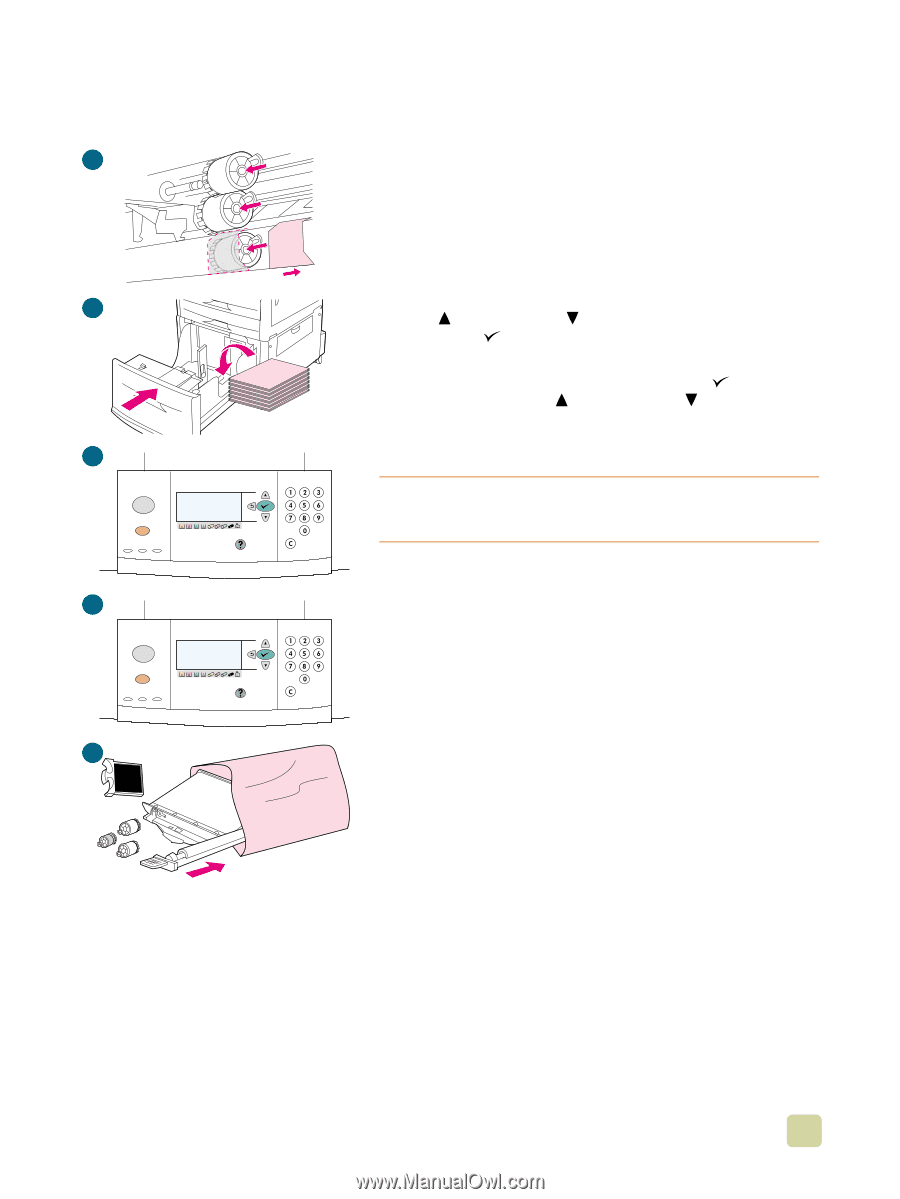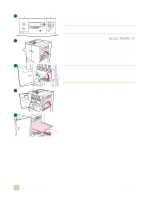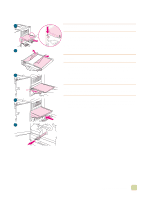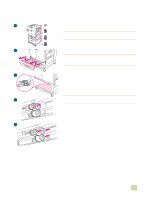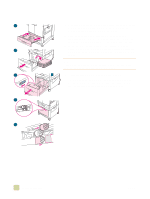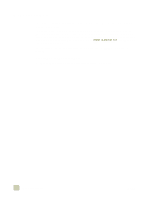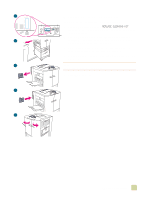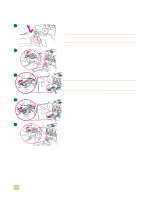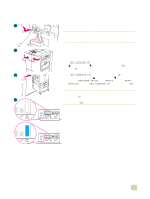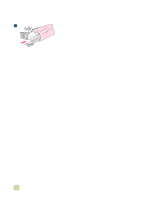HP Color LaserJet 9500 HP Color LaserJet 9500n/9500hdn - User Reference Guide - Page 193
NEW TRANSFER KIT, CON DEVICE, RESETS, SUPPLIES, and then select
 |
View all HP Color LaserJet 9500 manuals
Add to My Manuals
Save this manual to your list of manuals |
Page 193 highlights
26 26 Grasp both sides of the new bottom roller and slide it onto the rod until it clicks into place. Install the roller on the right side, and then install the left roller. Slide the blue cover to the right. 27 Align tray 4 with the rails inside the printer. Lift the tray slightly and slide it partially into the printer. Replace the media, making sure that the guides fit snugly against the media. Slide the tray in completely. 27 28 If NEW TRANSFER KIT appears on the control panel display, use (UP button) and (DOWN button) to scroll to YES, and then press (SELECT). The kit life-count is automatically reset. 29 If NEW TRANSFER KIT does not appear, press (SELECT) to open the menus. Use (UP button) and (DOWN button) to scroll to CONFIGURE DEVICE, then RESETS, and then RESET SUPPLIES. Scroll to NEW TRANSFER KIT, and then select YES to 28 reset the count. Note If you select NO or do not make a selection, the printer remains offline until you replace the kit and select YES. 30 Place the used parts in the packaging from the new ones. For recycling information, see the recycling guide that is included 29 with the new image transfer kit. 30 6 Managing the printer 191