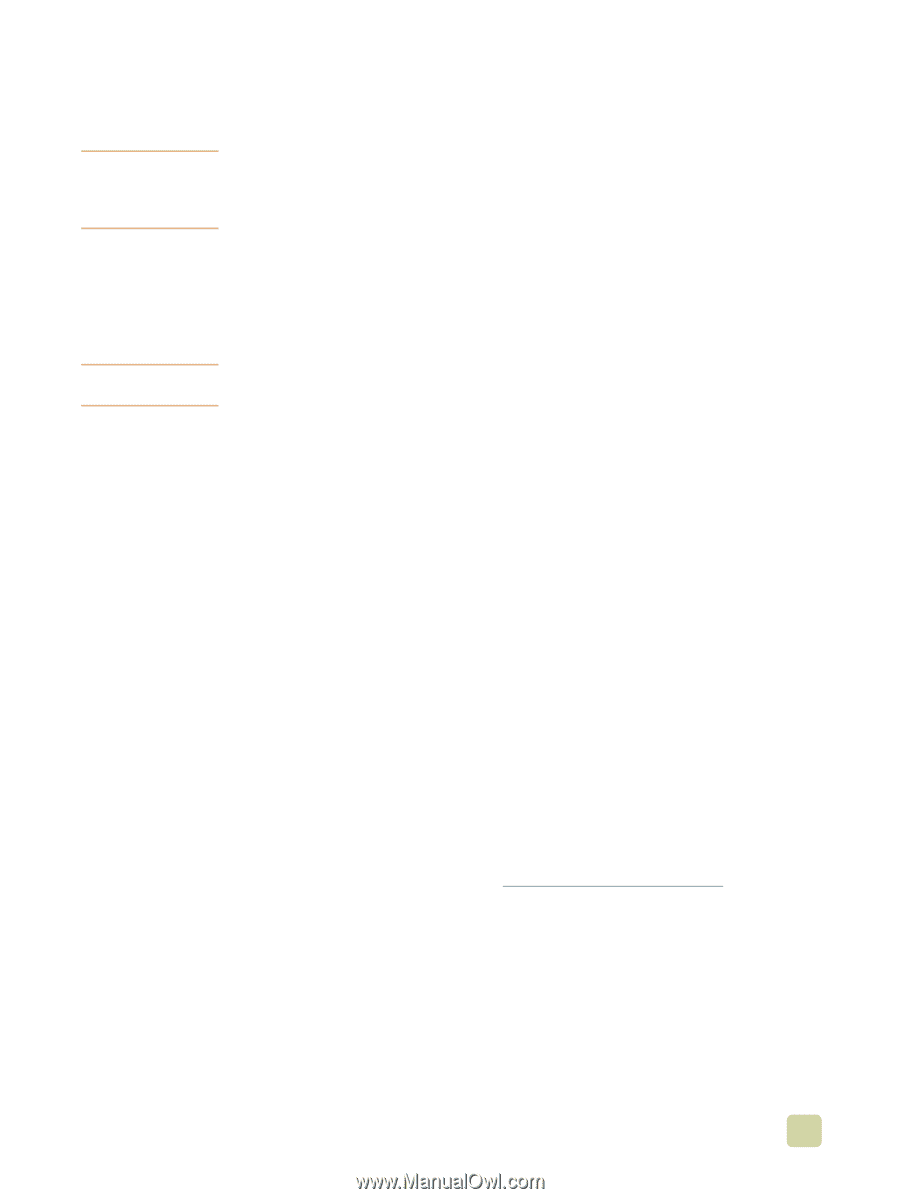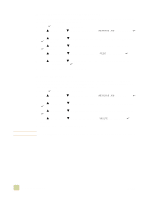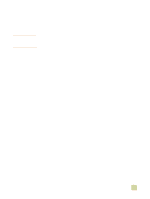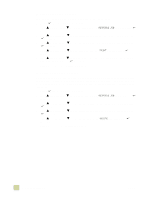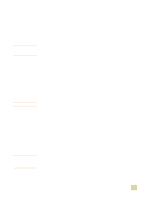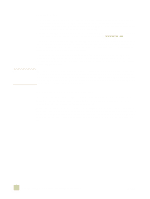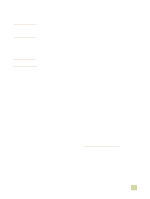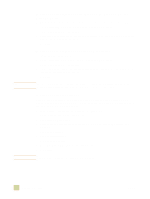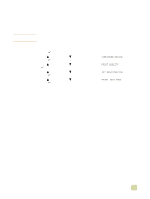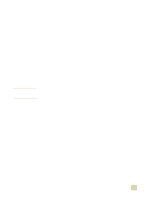HP Color LaserJet 9500 HP Color LaserJet 9500n/9500hdn - User Reference Guide - Page 153
Printing a booklet, booklet is only one sheet of paper
 |
View all HP Color LaserJet 9500 manuals
Add to My Manuals
Save this manual to your list of manuals |
Page 153 highlights
Printing a booklet Note Note Automatic folding and stapling of a booklet requires the multifunction-finisher accessory (C8088A). If the printer does not have a multifunction-finisher accessory, the printer can print the pages in the correct order (see "Layout options for printing on both sides of paper" on page 127), and pages can then be folded and stapled manually. You can gain access to the automatic booklet-printing feature in some software applications, such as desktop-publishing applications. See the user guide that came with your software application for information about making booklets. If you are using a software application that does not support booklet making, you can create booklets by using your HP printer drivers. HP recommends that you use your software application to prepare and preview your document for printing, and then use your printer driver to print and saddle stitch your booklet. Three main steps are involved in creating a booklet in your printer driver: q Preparing your booklet: Arrange the pages on a sheet (booklet imposition) to create a booklet. You can arrange your document in your software application or use the booklet-printing feature in your HP printer driver. q Adding a cover: Add a cover to your booklet by selecting a different first page that uses a different paper type. You can also add a cover of the same paper type as your booklet. Booklet covers must be the same size as the remainder of the sheets. However, the covers can be printed on a paper type that is different from the remainder of the booklet. q Saddle stitching: Media must be fed into the printer short-edge first. The finisher staples the center of your booklet (saddle stitching), and then folds the booklet. If your booklet is only one sheet of paper, the finisher will fold the sheet but not staple it. If the booklet consists of more than one sheet of paper, the finisher will staple and then fold up to 10 sheets per booklet. Use the booklet feature of the multifunction finisher to saddle stitch and fold booklets composed of the following media sizes: q A3 q A4 (labeled A4-R) q letter (labeled letter-R) q legal q 11 by 17 (ledger) See the multifunction finisher use guide at http://ww.hp.com/support/lj9500/ for detailed information about making booklets. 4 Printing 151