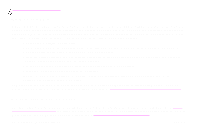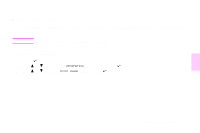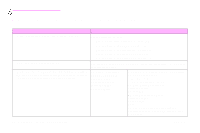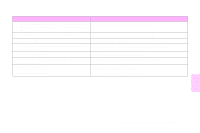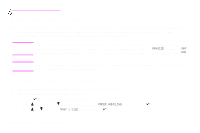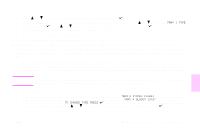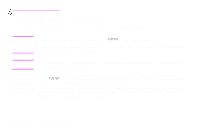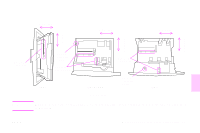HP Color LaserJet 9500 HP Color LaserJet 9500nand 9500hdn - User Guide - Page 53
More information, See Using the Print Quality Troubleshooting s
 |
View all HP Color LaserJet 9500 manuals
Add to My Manuals
Save this manual to your list of manuals |
Page 53 highlights
Task • Make sure that the media type and size for the tray are set correctly in the control panel for the media that you are using. • Print by media type and size from the printer driver. • Calibrate the printer. • Print the Print Quality Troubleshooting Pages and follow the instructions. • Clean the post charger. • Make sure that the operation and location requirements of the printer are met. • Set the registration value. • Clean the fuser input area. More information See "Setting the media size and type" on page 52. See "Printing by type and size of media" on page 59. See "Calibrating the printer" on page 61. See "Using the Print Quality Troubleshooting Pages" on page 62 See "Cleaning the post charger" on page 63. See the online user reference guide for more information. See "Setting registration" on page 65. See "Cleaning the fuser input area" on page 66. 4 ENWW What you can do to improve print quality 51