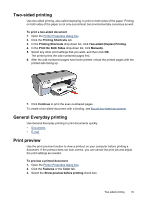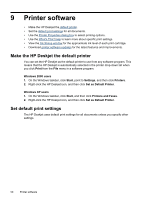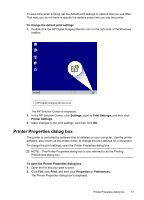HP D2460 User Guide - Page 48
Set a custom paper size, Select a paper type, Change the print speed or quality, Cancel, Features - deskjet printer
 |
UPC - 808736786652
View all HP D2460 manuals
Add to My Manuals
Save this manual to your list of manuals |
Page 48 highlights
Chapter 8 4. Select any other print settings that you want, and then click OK. Before the document prints, a preview is displayed. 5. Do one of the following: • Click OK to print the document. • Click Cancel to cancel the print job. Adjust the print settings as needed before printing the document. Set a custom paper size Use the Custom Paper Size dialog box to print on a special paper size. NOTE: This feature is not available for all paper types. To define a custom paper size 1. Open the Printer Properties dialog box. 2. Click the Features tab. 3. In the Size drop-down list, select Custom. The Custom Paper Size dialog box is displayed. 4. In the Name box, type a name for the custom paper size. 5. In the Width and Length boxes, type the dimensions of the custom paper size. The minimum and maximum dimensions are displayed beneath Width and Length. 6. Click the unit of measurement: Inches or Millimeters. 7. Click Save to save the custom paper size. 8. Click OK to exit the Custom Paper Size dialog box. 9. To use the custom paper size, select its name in the Size drop-down list. Select a paper type When printing a higher-quality document, HP recommends that you select a specific paper type. To select a specific paper type 1. Open the Printer Properties dialog box. 2. Click the Features tab. 3. Click More in the Paper Type drop-down list, and then select the paper type that you want to use. 4. Click OK. 5. Select any other print settings that you want, and then click OK. Change the print speed or quality The HP Deskjet automatically chooses a print quality and speed setting depending on the paper type setting you select. You can also change the print quality setting to customize the speed and quality of the print process. 46 Printing tips