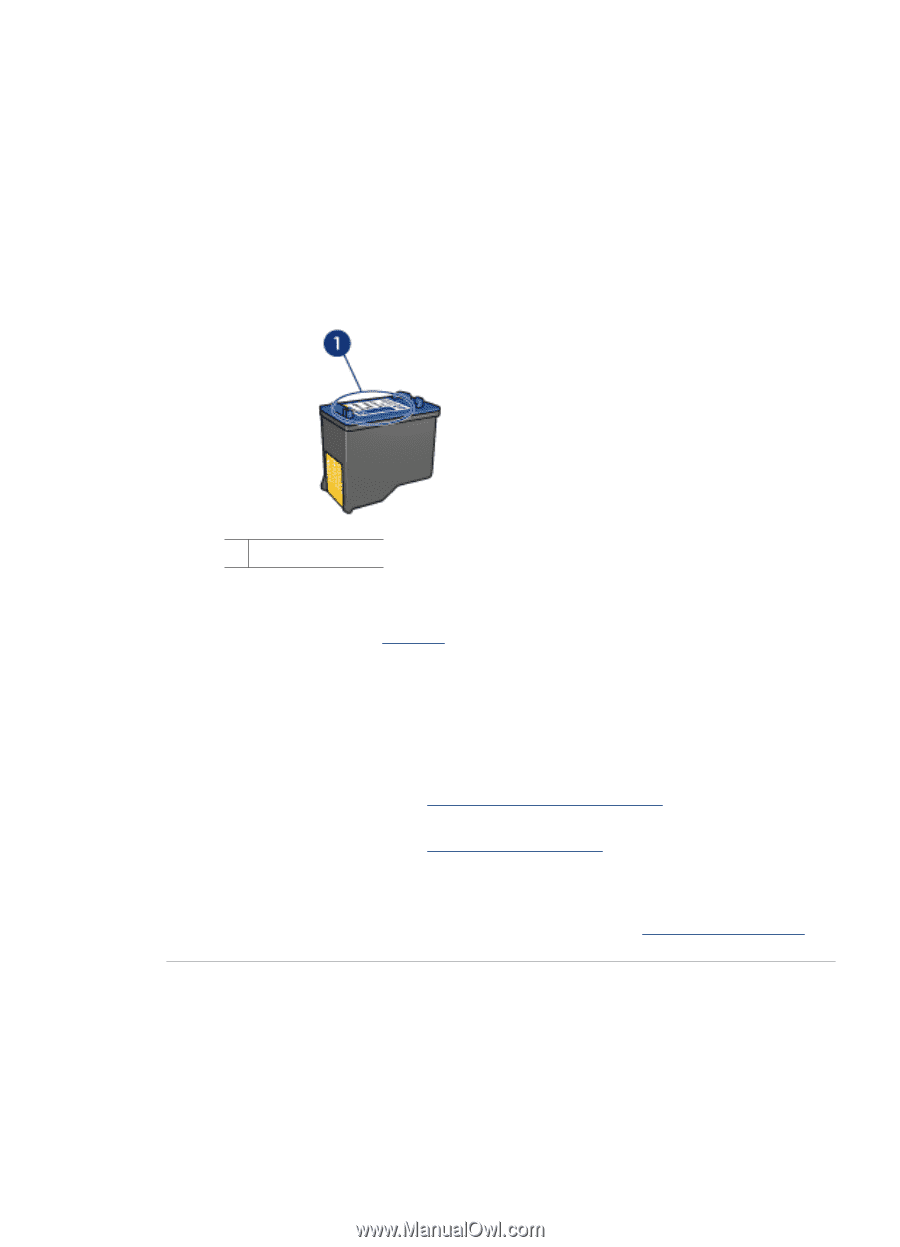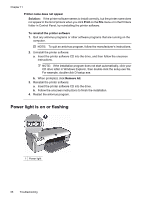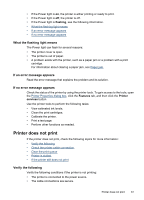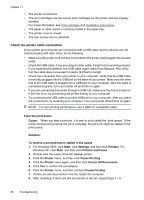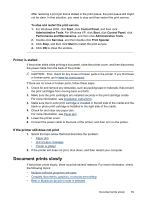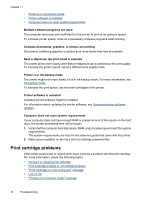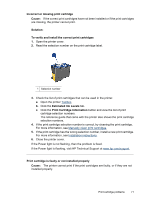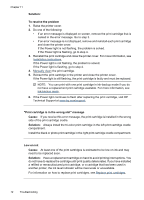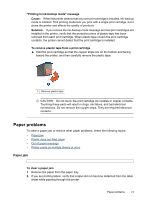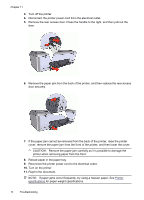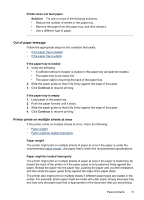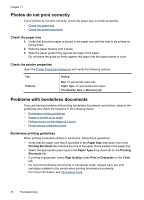HP D2460 User Guide - Page 73
Estimated Ink Levels, Print Cartridge Information
 |
UPC - 808736786652
View all HP D2460 manuals
Add to My Manuals
Save this manual to your list of manuals |
Page 73 highlights
Incorrect or missing print cartridge Cause: If the correct print cartridges have not been installed or if the print cartridges are missing, the printer cannot print. Solution: To verify and install the correct print cartridges 1. Open the printer cover. 2. Read the selection number on the print cartridge label. 1 Selection number 3. Check the list of print cartridges that can be used in the printer. a. Open the printer Toolbox. b. Click the Estimated Ink Levels tab. c. Click the Print Cartridge Information button and view the list of print cartridge selection numbers. The reference guide that came with the printer also shows the print cartridge selection numbers. 4. If the print cartridge selection number is correct, try cleaning the print cartridge. For more information, see Manually clean print cartridges. 5. If the print cartridge has the wrong selection number, install a new print cartridge. For more information, see Installation instructions. 6. Close the printer cover. If the Power light is not flashing, then the problem is fixed. If the Power light is flashing, visit HP Technical Support at www.hp.com/support. Print cartridge is faulty or not installed properly Cause: The printer cannot print if the print cartridges are faulty, or if they are not installed properly. Print cartridge problems 71