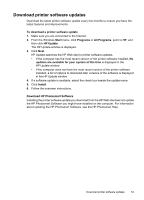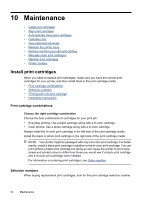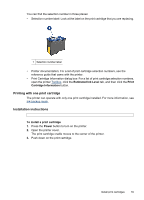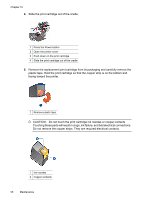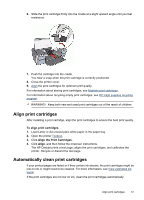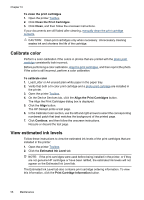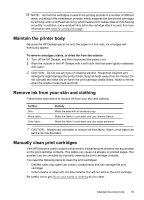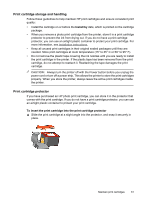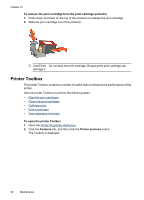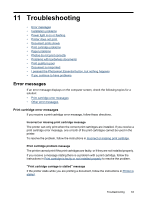HP D2460 User Guide - Page 60
Calibrate color, View estimated ink levels, Align the Print Cartridges - deskjet installation
 |
UPC - 808736786652
View all HP D2460 manuals
Add to My Manuals
Save this manual to your list of manuals |
Page 60 highlights
Chapter 10 To clean the print cartridges 1. Open the printer Toolbox. 2. Click Clean the Print Cartridges. 3. Click Clean, and then follow the onscreen instructions. If your documents are still faded after cleaning, manually clean the print cartridge contacts. CAUTION: Clean print cartridges only when necessary. Unnecessary cleaning wastes ink and shortens the life of the cartridge. Calibrate color Perform a color calibration if the colors in photos that are printed with the photo print cartridge consistently look incorrect. Before performing a color calibration, align the print cartridges, and then reprint the photo. If the color is still incorrect, perform a color calibration. To calibrate color 1. Load Letter or A4 unused plain white paper in the paper tray. 2. Verify that both a tri-color print cartridge and a photo print cartridge are installed in the printer. 3. Open the printer Toolbox. 4. On the Device Services tab, click the Align the Print Cartridges button. The Align the Print Cartridges dialog box is displayed. 5. Click the Align button. The HP Deskjet prints a test page. 6. In the Calibrate Color section, use the left and right arrows to select the corresponding numbered patch that best matches the background of the printed page. 7. Click Continue, and then follow the onscreen instructions. Recycle or discard the test page. View estimated ink levels Follow these instructions to view the estimated ink levels of the print cartridges that are installed in the printer: 1. Open the printer Toolbox. 2. Click the Estimated Ink Level tab. NOTE: If the print cartridges were used before being installed in the printer, or if they are not genuine HP cartridges or have been refilled, the estimated ink levels will not appear on the Estimated Ink Level tab. The Estimated Ink Level tab also contains print cartridge ordering information. To view this information, click the Print Cartridge Information button. 58 Maintenance