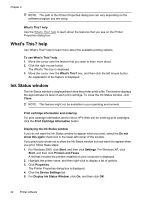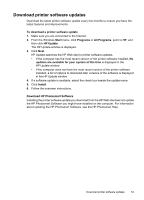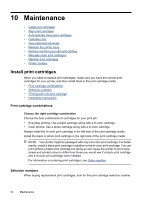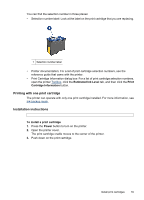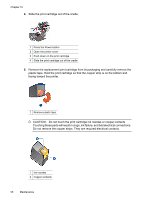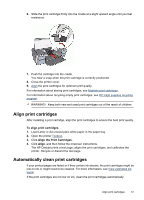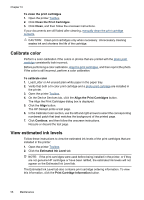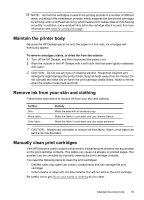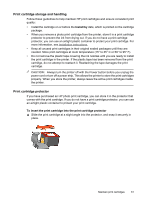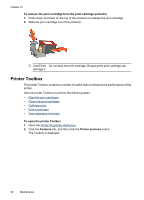HP D2460 User Guide - Page 59
Align print cartridges, Automatically clean print cartridges, Align - deskjet installer
 |
UPC - 808736786652
View all HP D2460 manuals
Add to My Manuals
Save this manual to your list of manuals |
Page 59 highlights
6. Slide the print cartridge firmly into the cradle at a slight upward angle until you feel resistance. 7. Push the cartridge into the cradle. You hear a snap when the print cartridge is correctly positioned. 8. Close the printer cover. 9. Align the print cartridges for optimum print quality. For information about storing print cartridges, see Maintain print cartridges. For information about recycling empty print cartridges, see HP inkjet supplies recycling program. WARNING! Keep both new and used print cartridges out of the reach of children. Align print cartridges After installing a print cartridge, align the print cartridges to ensure the best print quality. To align print cartridges 1. Load Letter or A4 unused plain white paper in the paper tray. 2. Open the printer Toolbox. 3. Click Align the Print Cartridges. 4. Click Align, and then follow the onscreen instructions. The HP Deskjet prints a test page, aligns the print cartridges, and calibrates the printer. Recycle or discard the test page. Automatically clean print cartridges If your printed pages are faded or if they contain ink streaks, the print cartridges might be low on ink or might need to be cleaned. For more information, see View estimated ink levels. If the print cartridges are not low on ink, clean the print cartridges automatically. Align print cartridges 57