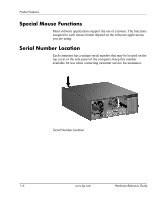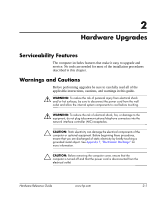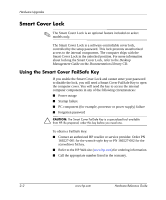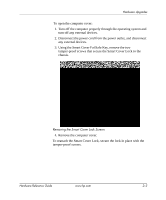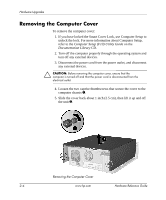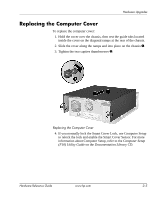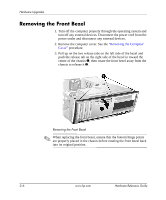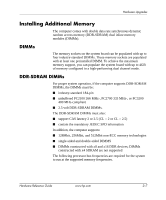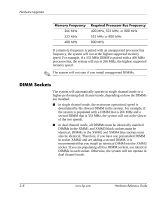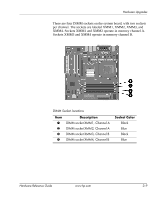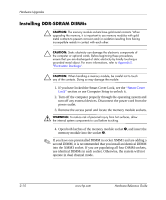HP D330 HP Compaq Business Desktops d330 Desktop Model - (English) Hardware Re - Page 15
Replacing the Computer Cover, Computer Setup, F10 Utility Guide, Documentation Library
 |
View all HP D330 manuals
Add to My Manuals
Save this manual to your list of manuals |
Page 15 highlights
Hardware Upgrades Replacing the Computer Cover To replace the computer cover: 1. Hold the cover over the chassis, then rest the guide tabs located inside the cover on the diagonal ramps at the rear of the chassis. 2. Slide the cover along the ramps and into place on the chassis 1. 3. Tighten the two captive thumbscrews 2. Replacing the Computer Cover 4. If you normally lock the Smart Cover Lock, use Computer Setup to relock the lock and enable the Smart Cover Sensor. For more information about Computer Setup, refer to the Computer Setup (F10) Utility Guide on the Documentation Library CD. Hardware Reference Guide www.hp.com 2-5
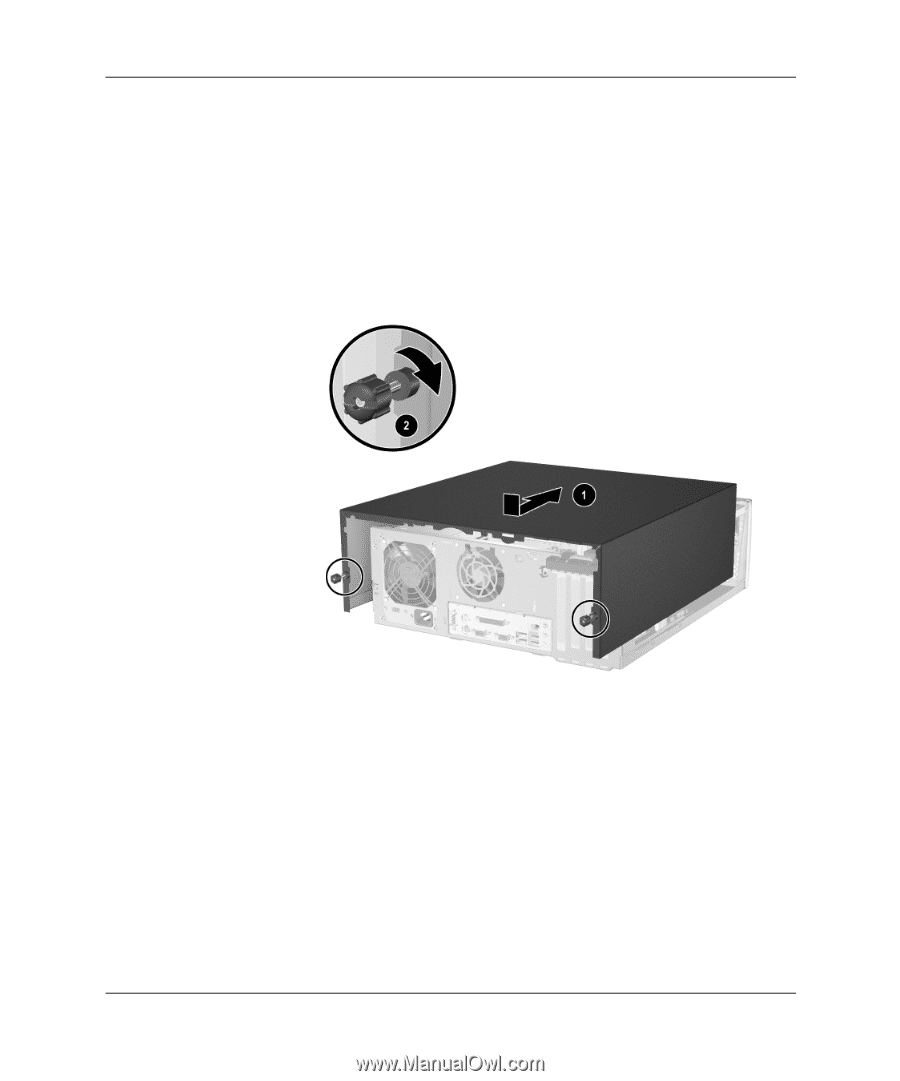
Hardware Reference Guide
www.hp.com
2–5
Hardware Upgrades
Replacing the Computer Cover
To replace the computer cover:
1. Hold the cover over the chassis, then rest the guide tabs located
inside the cover on the diagonal ramps at the rear of the chassis.
2. Slide the cover along the ramps and into place on the chassis
1
.
3. Tighten the two captive thumbscrews
2
.
Replacing the Computer Cover
4. If you normally lock the Smart Cover Lock, use Computer Setup
to relock the lock and enable the Smart Cover Sensor. For more
information about Computer Setup, refer to the
Computer Setup
(F10) Utility Guide
on the
Documentation Library
CD.