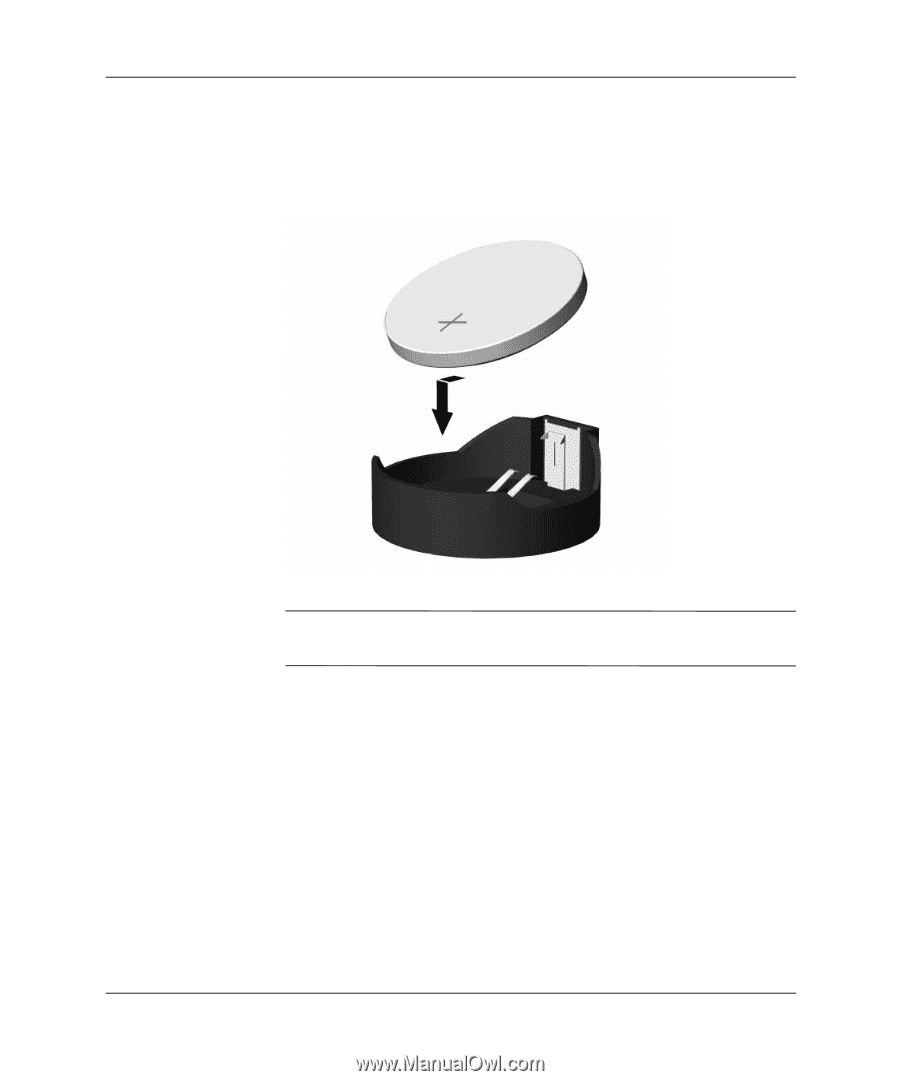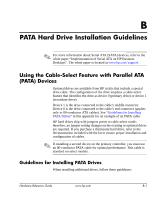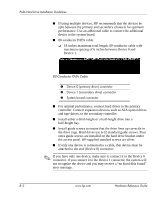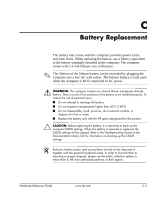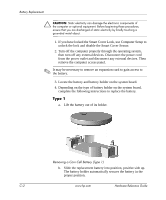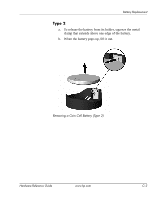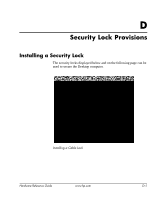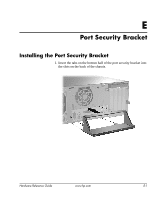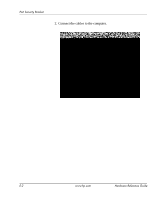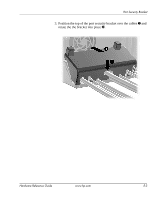HP D330 HP Compaq Business Desktops d330 Desktop Model - (English) Hardware Re - Page 48
setups, using Computer Setup. Refer to the, Reset the date and time, your passwords
 |
View all HP D330 manuals
Add to My Manuals
Save this manual to your list of manuals |
Page 48 highlights
Battery Replacement c. To insert the new battery, slide one edge of the replacement battery under the holder's lip with the positive side up. Push the other edge down until the clamp snaps over the other edge of the battery. Replacing a Coin Cell Battery (Type 2) ✎ After the battery has been replaced, use the following steps to complete this procedure. 5. Replace the computer access panel. 6. Plug in the computer and turn on power to the computer. 7. Reset the date and time, your passwords, and any special system setups, using Computer Setup. Refer to the Computer Setup (F10) Utility Guide on the Documentation Library CD. 8. If you normally lock the Smart Cover Lock, use Computer Setup to relock the lock and enable the Smart Cover Sensor. C-4 www.hp.com Hardware Reference Guide