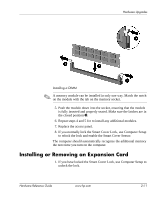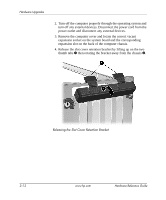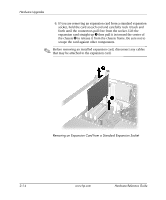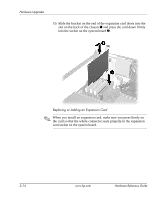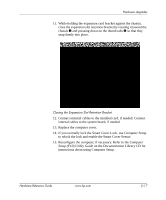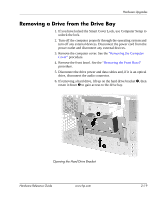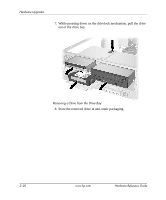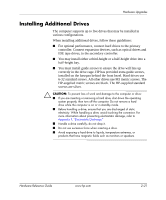HP D330 HP Compaq Business Desktops d330 Desktop Model - (English) Hardware Re - Page 26
When you install an expansion card, make sure you press firmly on, card socket on the system board.
 |
View all HP D330 manuals
Add to My Manuals
Save this manual to your list of manuals |
Page 26 highlights
Hardware Upgrades 10. Slide the bracket on the end of the expansion card down into the slot on the back of the chassis 1 and press the card down firmly into the socket on the system board 2. Replacing or Adding an Expansion Card ✎ When you install an expansion card, make sure you press firmly on the card so that the whole connector seats properly in the expansion card socket on the system board. 2-16 www.hp.com Hardware Reference Guide

2–16
www.hp.com
Hardware Reference Guide
Hardware Upgrades
10. Slide the bracket on the end of the expansion card down into the
slot on the back of the chassis
1
and press the card down firmly
into the socket on the system board
2
.
Replacing or Adding an Expansion Card
✎
When you install an expansion card, make sure you press firmly on
the card so that the whole connector seats properly in the expansion
card socket on the system board.