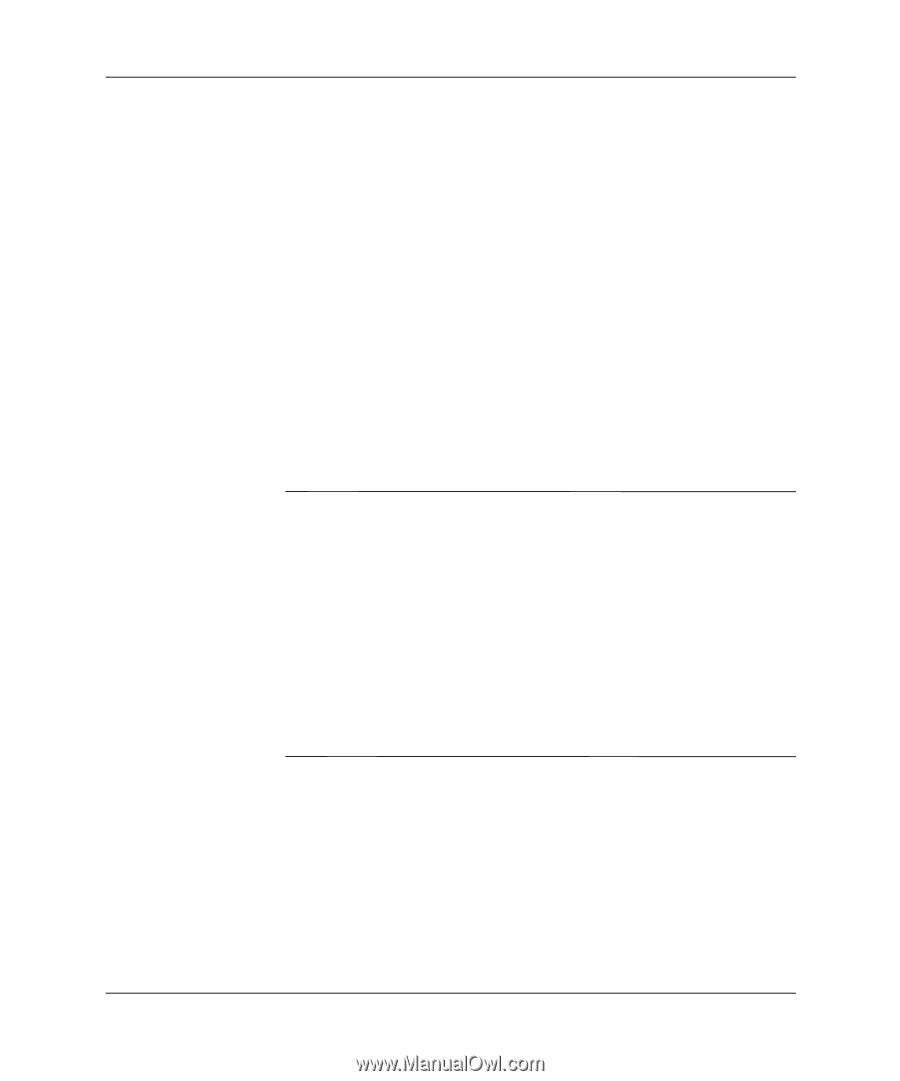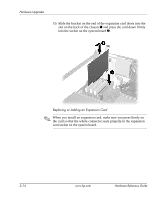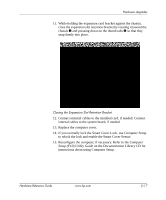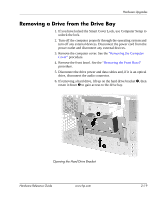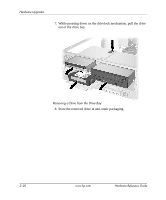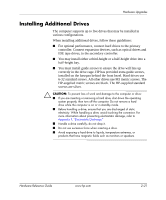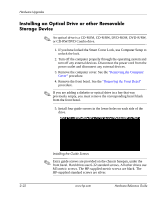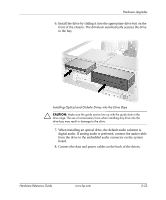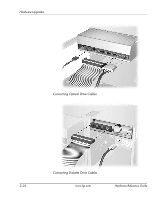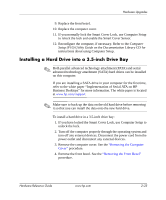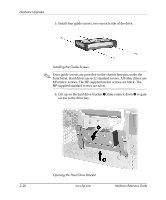HP D330 HP Compaq Business Desktops d330 Desktop Model - (English) Hardware Re - Page 31
Installing Additional Drives, correctly in the drive cage. HP has provided extra guide screws
 |
View all HP D330 manuals
Add to My Manuals
Save this manual to your list of manuals |
Page 31 highlights
Hardware Upgrades Installing Additional Drives The computer supports up to five drives that may be installed in various configurations. When installing additional drives, follow these guidelines: ■ For optimal performance, connect hard drives to the primary controller. Connect expansion devices, such as optical drives and IDE tape drives, to the secondary controller. ■ You may install either a third-height or a half-height drive into a half-height bay. ■ You must install guide screws to ensure the drive will line up correctly in the drive cage. HP has provided extra guide screws, installed on the basepan behind the front bezel. Hard drives use 6-32 standard screws. All other drives use M3 metric screws. The HP-supplied metric screws are black. The HP-supplied standard screws are silver. Ä CAUTION: To prevent loss of work and damage to the computer or drive: ■ If you are inserting or removing a hard drive, shut down the operating system properly, then turn off the computer. Do not remove a hard drive while the computer is on or in standby mode. ■ Before handling a drive, ensure that you are discharged of static electricity. While handling a drive, avoid touching the connector. For more information about preventing electrostatic damage, refer to Appendix F, "Electrostatic Discharge." ■ Handle a drive carefully; do not drop it. ■ Do not use excessive force when inserting a drive. ■ Avoid exposing a hard drive to liquids, temperature extremes, or products that have magnetic fields such as monitors or speakers. le: Hardware Reference Guide www.hp.com 2-21