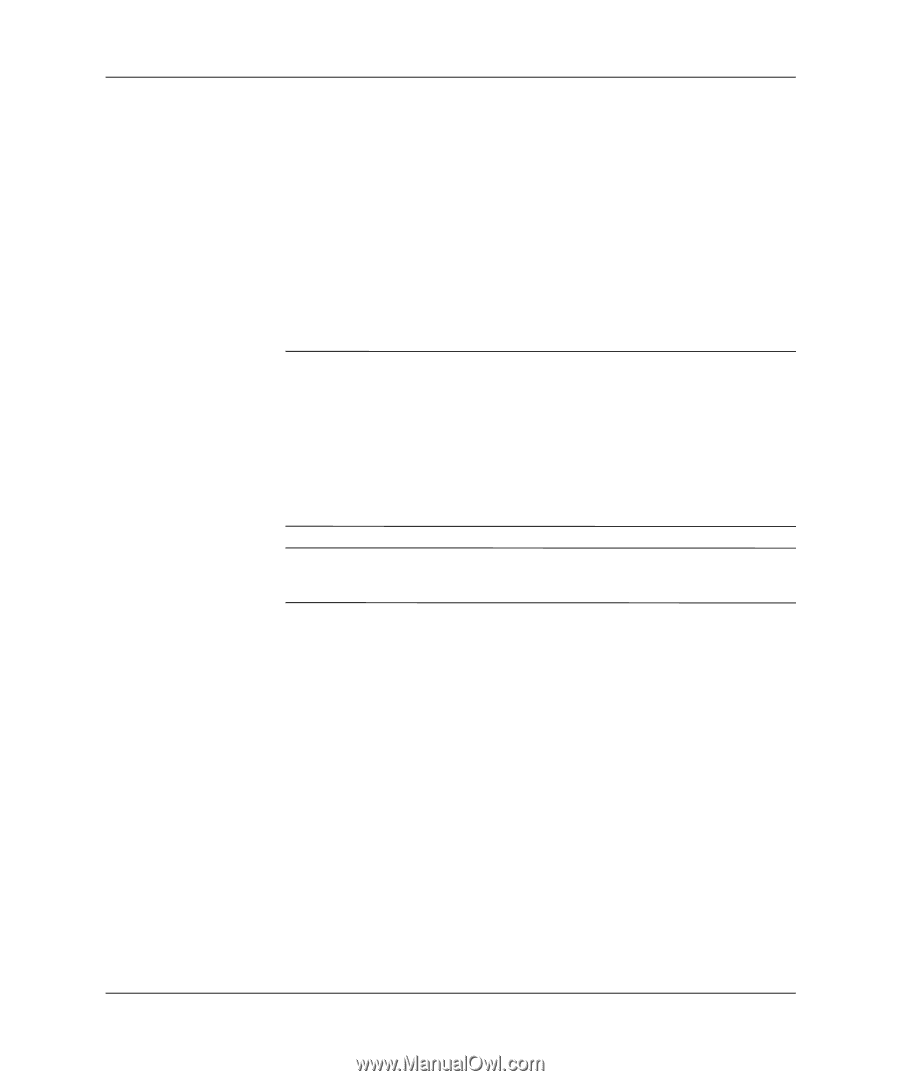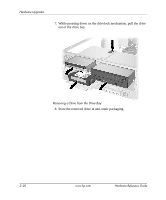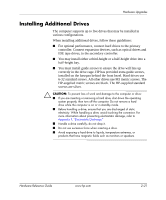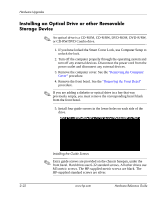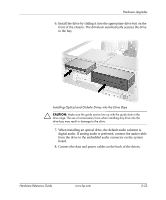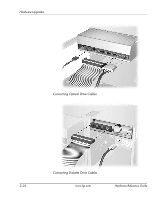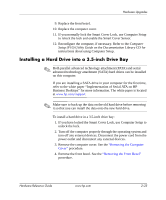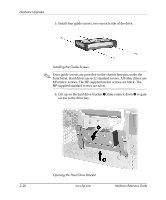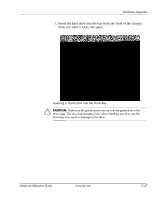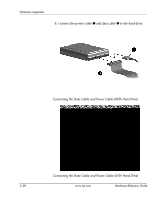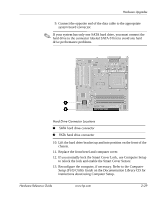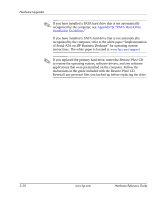HP D330 HP Compaq Business Desktops d330 Desktop Model - (English) Hardware Re - Page 35
Installing a Hard Drive into a 3.5-inch Drive Bay
 |
View all HP D330 manuals
Add to My Manuals
Save this manual to your list of manuals |
Page 35 highlights
Hardware Upgrades 9. Replace the front bezel. 10. Replace the computer cover. 11. If you normally lock the Smart Cover Lock, use Computer Setup to relock the lock and enable the Smart Cover Sensor. 12. Reconfigure the computer, if necessary. Refer to the Computer Setup (F10) Utility Guide on the Documentation Library CD for instructions about using Computer Setup. Installing a Hard Drive into a 3.5-inch Drive Bay ✎ Both parallel advanced technology attachment (PATA) and serial advanced technology attachment (SATA) hard drives can be installed on this computer. If you are installing a SATA drive in your computer for the first time, refer to the white paper "Implementation of Serial ATA on HP Business Desktops" for more information. The white paper is located at www.hp.com/support. ✎ Make sure to back up the data on the old hard drive before removing it so that you can install the data onto the new hard drive. To install a hard drive in a 3.5-inch drive bay: 1. If you have locked the Smart Cover Lock, use Computer Setup to unlock the lock. 2. Turn off the computer properly through the operating system and turn off any external devices. Disconnect the power cord from the power outlet and disconnect any external devices. 3. Remove the computer cover. See the "Removing the Computer Cover" procedure. 4. Remove the front bezel. See the "Removing the Front Bezel" procedure. Hardware Reference Guide www.hp.com 2-25