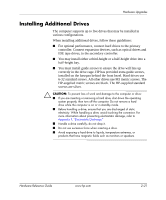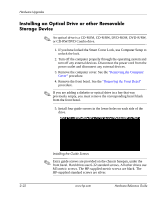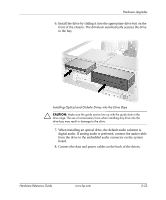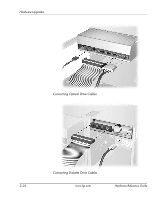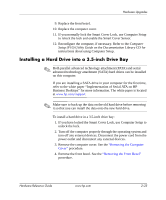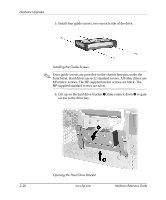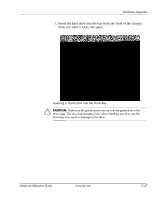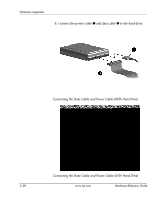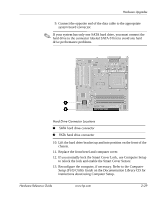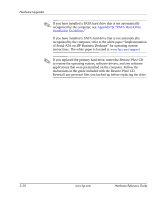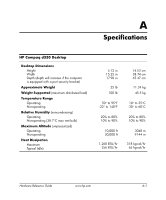HP D330 HP Compaq Business Desktops d330 Desktop Model - (English) Hardware Re - Page 36
then rotate it down, access to the drive bay.
 |
View all HP D330 manuals
Add to My Manuals
Save this manual to your list of manuals |
Page 36 highlights
Hardware Upgrades 5. Install four guide screws, two on each side of the drive. Installing the Guide Screws ✎ Extra guide screws are provided on the chassis basepan, under the front bezel. Hard drives use 6-32 standard screws. All other drives use M3 metric screws. The HP-supplied metric screws are black. The HP-supplied standard screws are silver. 6. Lift up on the hard drive bracket 1, then rotate it down 2 to gain access to the drive bay. 2-26 Opening the Hard Drive Bracket www.hp.com Hardware Reference Guide

2–26
www.hp.com
Hardware Reference Guide
Hardware Upgrades
5. Install four guide screws, two on each side of the drive.
Installing the Guide Screws
✎
Extra guide screws are provided on the chassis basepan, under the
front bezel. Hard drives use 6-32 standard screws. All other drives use
M3 metric screws. The HP-supplied metric screws are black. The
HP-supplied standard screws are silver.
6. Lift up on the hard drive bracket
1
, then rotate it down
2
to gain
access to the drive bay.
Opening the Hard Drive Bracket